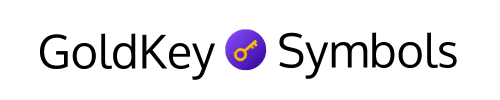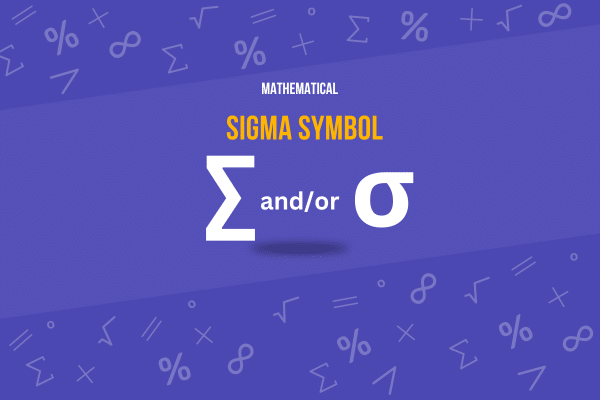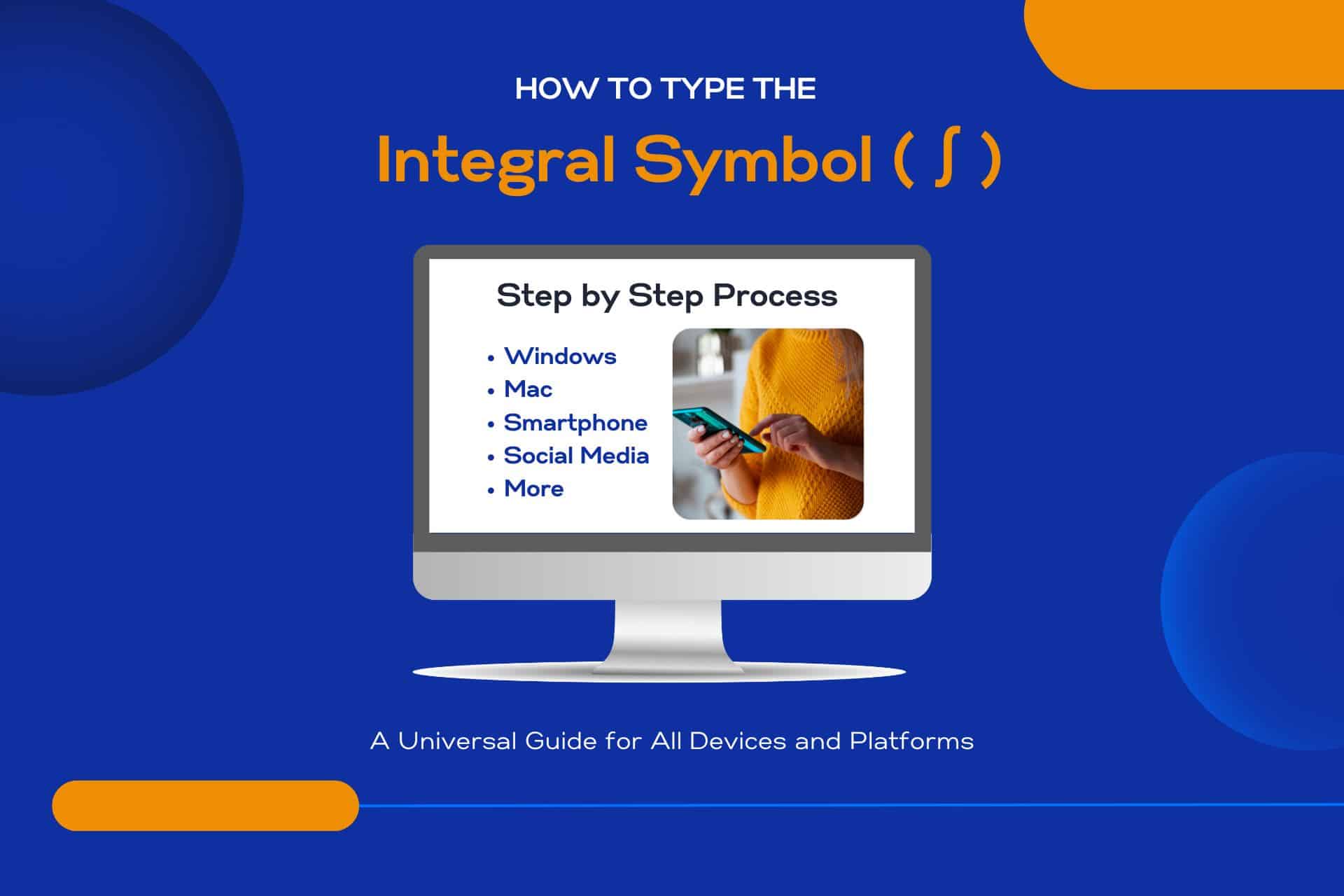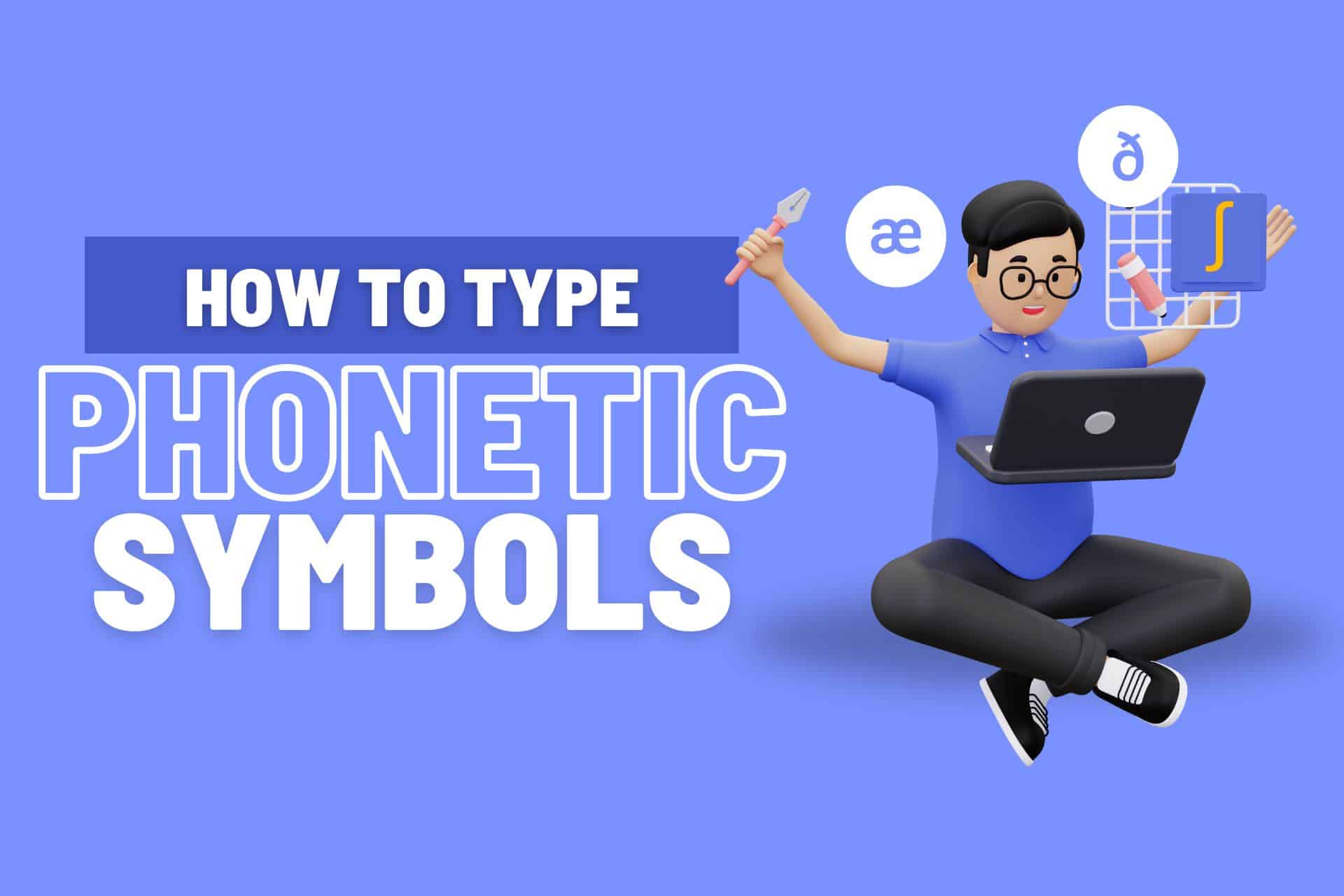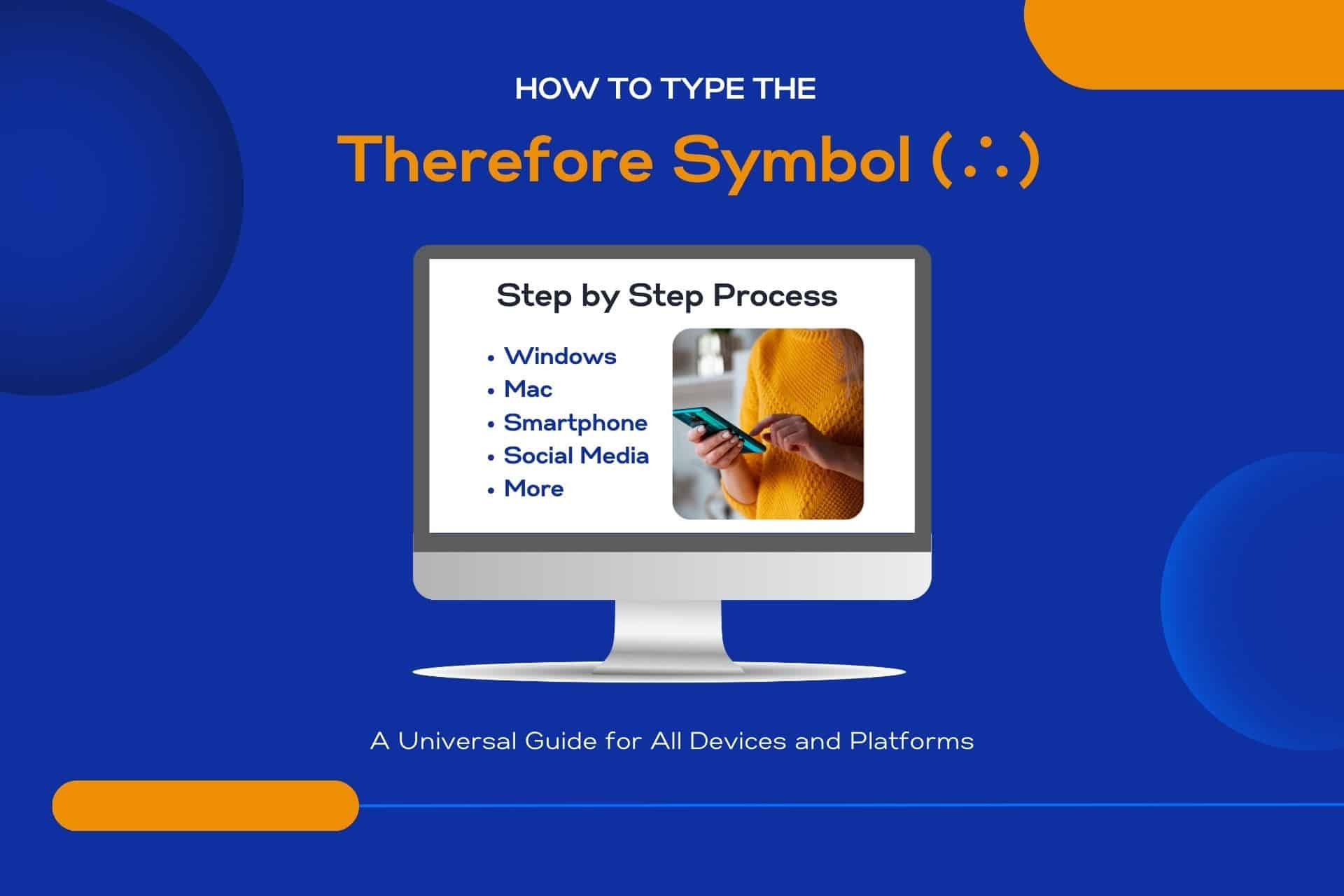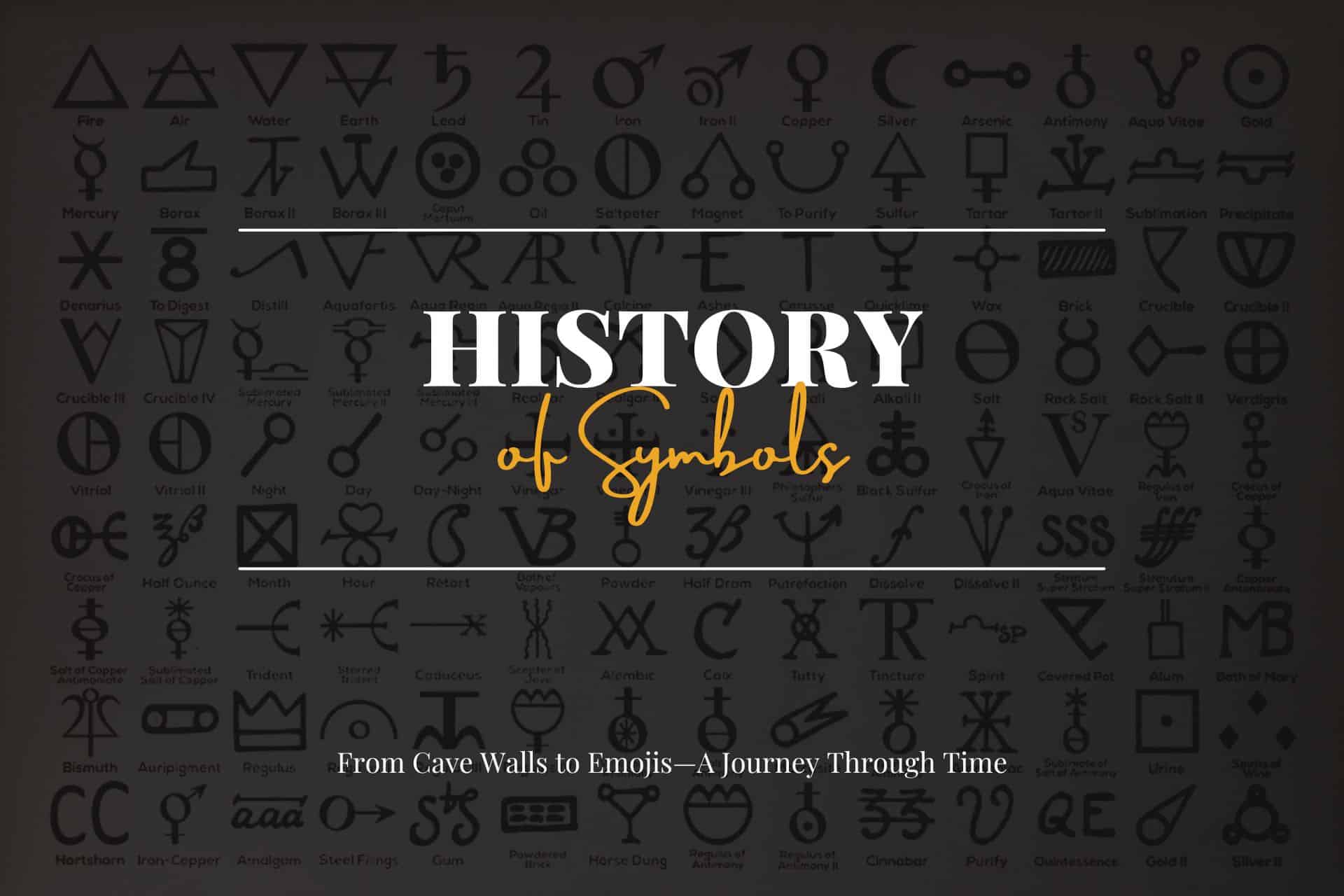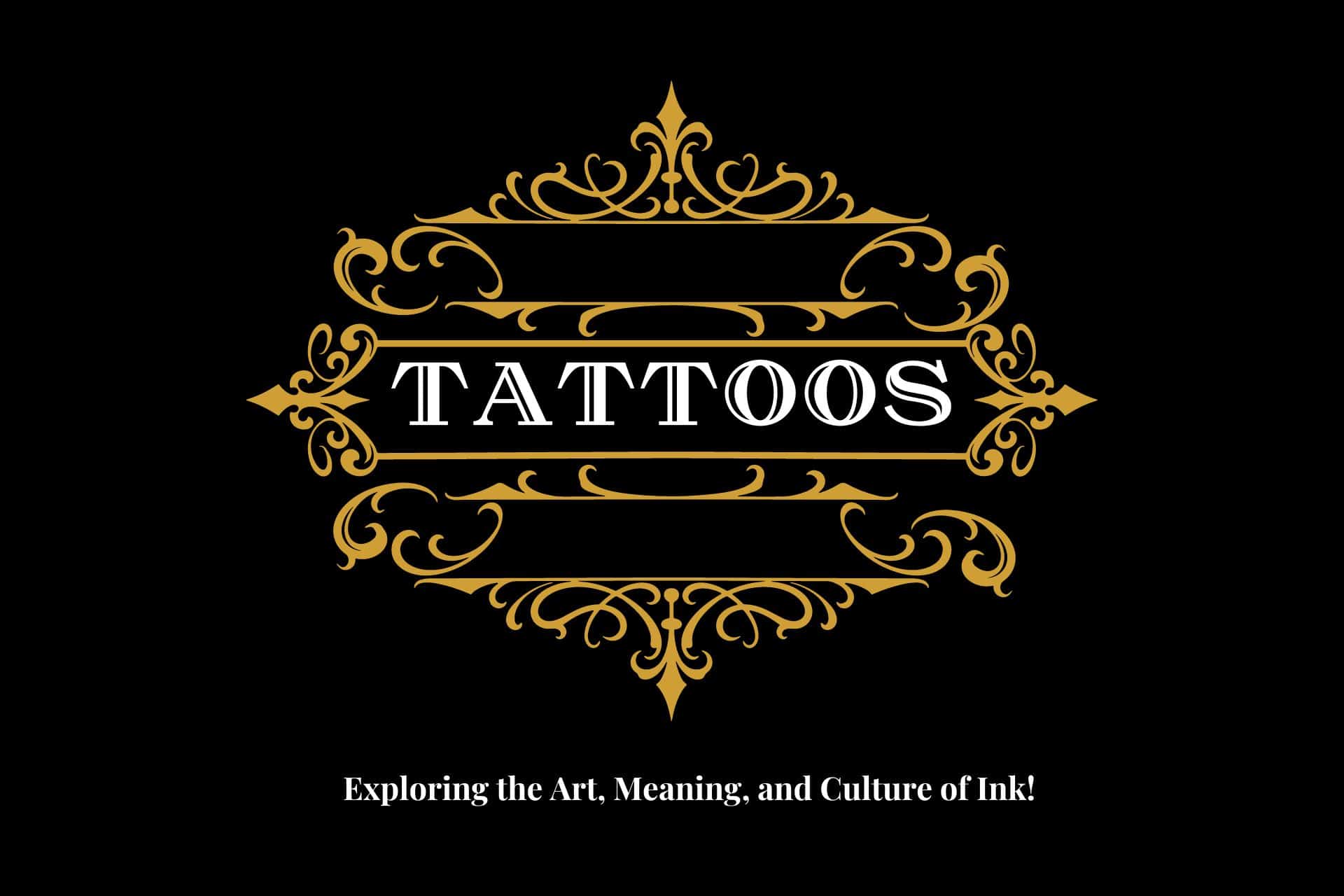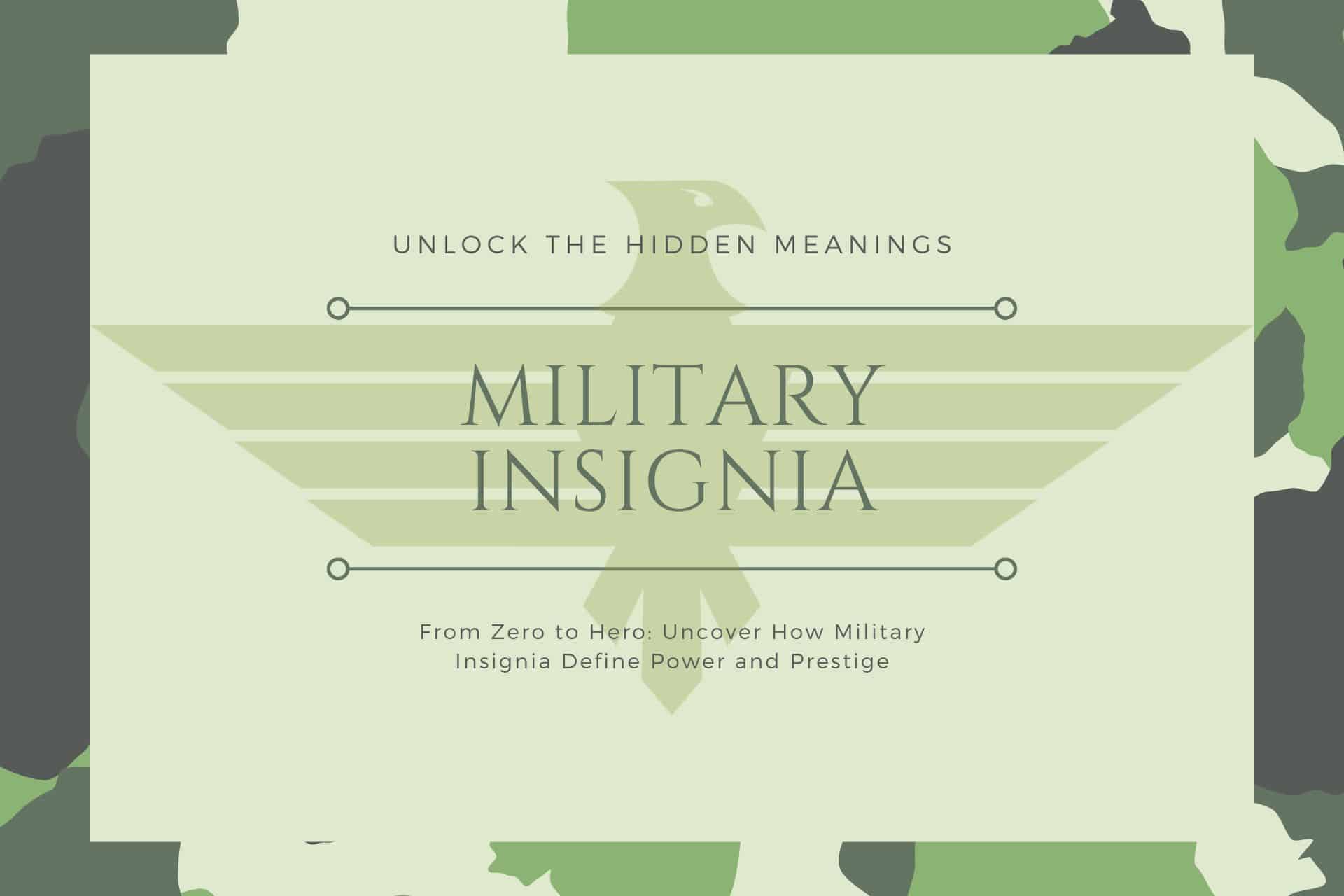Are you curious about how to type the sigma symbol (∑)?
Discover the efficiency of using symbols like the Sigma (∑) across all your devices and platforms for calculations and presentations.
Continue reading to learn more.
Let’s get started!
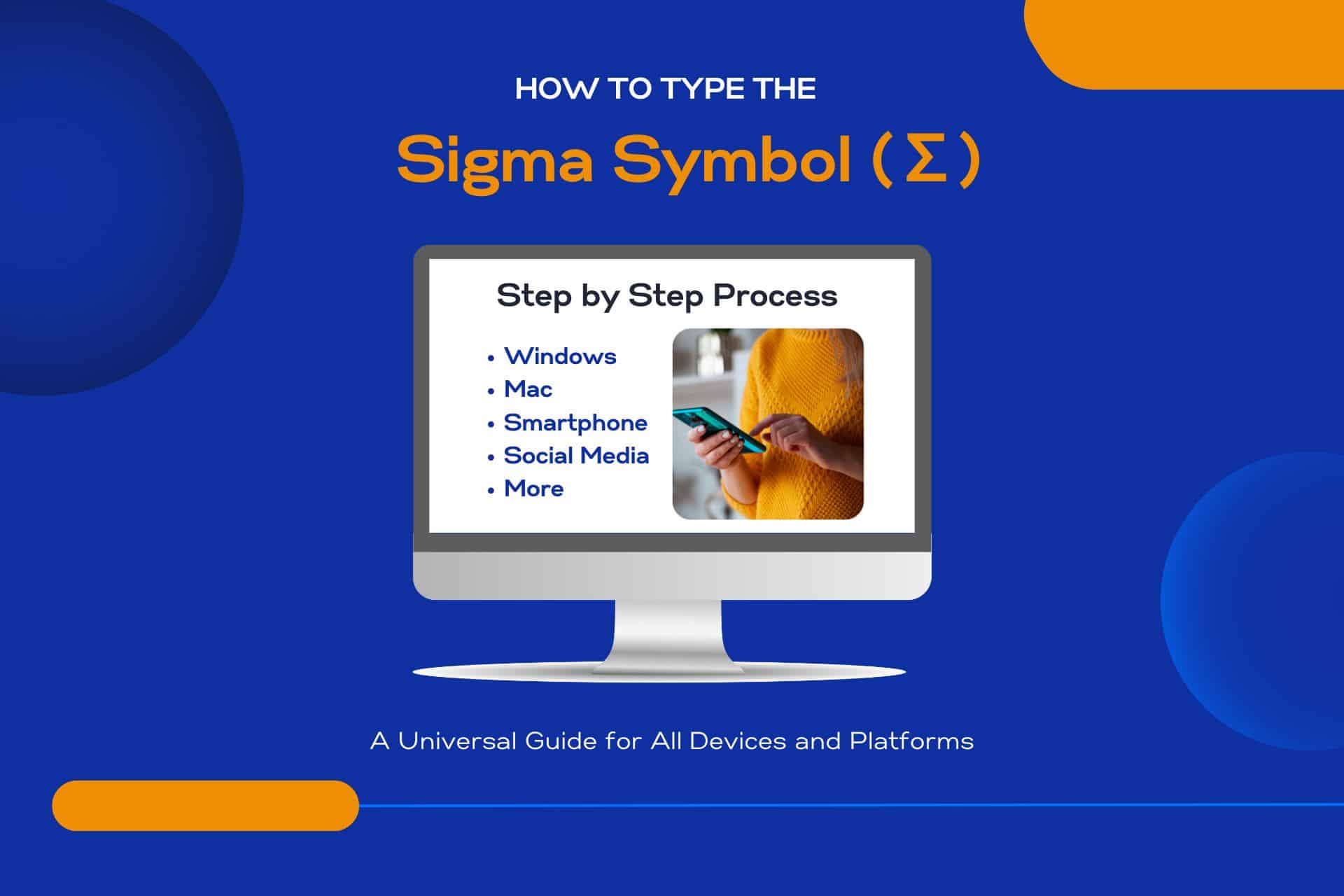
Here’s What You Will Find

Key Takeaways
How to Type the Sigma Symbol (∑)
Mac Users: Press Option + W to type the Sigma symbol quickly.
Windows Users: Hold Alt and type 228 on the numeric keypad to input Sigma.
Mobile Devices: Explore keyboard symbols on your mobile device to find the Sigma symbol.
Microsoft Office and Linux Users: Access the Sigma symbol in Microsoft Office under Insert tab > Symbol > More Symbols. Use Ctrl + Shift + U for Linux and input ’03A3′ for uppercase or ’03C3′ for lowercase Sigma.
Symbol Overview
The Sigma symbol, commonly seen in mathematical and scientific equations, represents the sum of a series of numbers. It’s your key to simplifying intricate data, letting you express vast calculations in a single, elegant notation.
Embracing the Sigma Symbol means accessing a higher level of mathematical expression universally recognized across disciplines. Whether you’re exploring algebra, statistics, or quantum physics, the Sigma symbol stands as a beacon of efficiency and clarity.
It’s not just a character; it’s a mathematical symbol of your freedom to explore, understand, and communicate the infinite possibilities within numbers. So, when you use it, you’re not just calculating; you’re connecting with a universal language of science and progress.
How to Insert the Sigma Symbol on Various Devices and Platforms
Adding the Sigma symbol (∑) to your documents, whether on a PC, Mac, or mobile device, is easier than you might think.
Here’s a table outlining how to insert the Sigma symbol (Σ) across various devices and platforms:
This table provides instructions on how to type the Sigma symbol, facilitating its use in various applications, from academic writing to technical documentation.
| Platform/Device | Method to Insert the Sigma Symbol (Σ) |
|---|---|
| Windows | Press Alt + 228 (using the numeric keypad) |
| Mac | Press Option + W |
| Linux | Press Ctrl + Shift + U, then type 03A3, press Enter |
| Smartphones and Tablets | Long press the letter S and select Σ from the options |
| Chromebook | Press Ctrl + Shift + U, then type 03A3, press Enter |
| HTML and Web | Use the HTML entity Σ or Σ |
| WordPress | Use the HTML entity Σ in the text editor |
| Google Docs, Sheets, and Slides | Insert > Special characters > Search for “Sigma” > Select Σ |
| Microsoft Office | Insert > Symbol > More Symbols > Search for Σ > Insert |
| Social Media Platforms | Copy and paste Σ from another source or character map tools |
| CMS other than WordPress (Joomla, Drupal) | Use the HTML entity Σ in the HTML view |
| Copy and paste Σ or use character map tools | |
| LaTex | Use the command \Sigma for uppercase or \sigma for lowercase |
| Text Editors and IDEs | Use system character map tools or copy and paste Σ |
For those embracing alternative platforms or using online editors, look for an insert symbol feature, typically found in the toolbar. It’s your ticket to bypassing the conventional typing methods.
How to Type the Sigma Symbol in Windows
Typing the Sigma symbol (∑) is a straightforward task for Windows users with a few simple steps. You have the power to express complex mathematical concepts right at your fingertips without needing to navigate through endless menus or install special software.
To summon the Sigma Symbol, simply press and hold the ‘Alt’ key, then type ‘228’ on your numeric keypad. Release the ‘Alt’ key, and voilà, the Sigma symbol (∑) appears in your document, email, or wherever you need it. This method leverages the Alt code—a quick, efficient way to access special characters, allowing you to easily communicate complex mathematical ideas.
How to Type the Sigma Symbol on a Mac
To type the Sigma symbol (∑) on a Mac, you must use a different method than Windows users. Here’s how you can effortlessly add this mathematical symbol to your documents or projects, ensuring unnecessary steps do not tie you down.
First, place your cursor where you want the Sigma symbol to appear. Then, press and hold the ‘Option’ key, followed by the ‘W’ key. This simple shortcut instantly inserts the ∑ symbol into your text, freeing you from the need to navigate through complicated menus or remember long sequences of characters.
It’s all about making your workflow as efficient and unencumbered as possible, allowing you to focus on what matters in your work or academic pursuits.
How to Type the Sigma Symbol on a Chromebook
Typing the Sigma symbol (∑) on a Chromebook requires a straightforward approach you’ll quickly master. You won’t need to jump through hoops or navigate complex settings.
Hold the ‘Ctrl’ and ‘Shift’ keys, then press the ‘u’ key. This combination cues your Chromebook for Unicode input. Next, type in ‘2211’, which is the Unicode value for the Sigma symbol.
To finalize, hit ‘Enter’ or press the space bar, and voilà, the Sigma symbol (∑) appears in your document or field where you need it. This method allows you to incorporate mathematical and scientific symbols into your work without fuss, ensuring you’re not held back by the limitations of your device’s standard keyboard layout.
How to Type the Sigma Symbol in Linux
Entering the Sigma symbol (∑) in Linux is similarly straightforward, involving a few quick keyboard commands. Embrace Linux’s freedom by customizing your input methods to suit your needs.
Here’s how you can type the Sigma symbol without hassle. First, ensure your keyboard input method is set up for Unicode input. Once that’s ready, press Ctrl+Shift+U together, then release them. This command signals you’re about to enter a Unicode sequence. Without adding a space, type 03A3 for the uppercase Sigma (Σ) or 03C3 for the lowercase sigma (σ), then press Enter or Space to finalize the symbol.
It’s that simple, allowing you to effortlessly include mathematical and scientific symbols in your documents.
How to Type the Sigma Symbol in Smartphones and Tablets
Accessing the Sigma symbol (∑) involves a few straightforward steps on smartphones and tablets. You’ll love how easy it is to express yourself mathematically without being tethered to a desktop.
Simply open your device’s keyboard in any app to enter text. For Android users, tap and hold the period (.) or the numbers key (123), then slide your finger to the “=\<” symbol to find more options. The Sigma symbol is usually nestled among other mathematical symbols.
iPhone and iPad users press and hold the number key to switch to the numerical keyboard, then tap and hold the ampersand (&) symbol to reveal the Sigma symbol. Choose it, and you’re all set to include this powerful symbol in your messages, notes, or documents.
How to Type the Sigma Symbol in HTML and Web
Ever wondered how to include the Sigma symbol in your web pages or HTML documents? It’s simpler than you might think, allowing you to express complex mathematical concepts or data directly on your website.
You’ll use HTML character codes, a straightforward method that guarantees your symbol appears correctly across different browsers and devices to achieve this. Here’s your quick guide: type Σ for the uppercase Sigma (Σ), and σ for the lowercase sigma (σ).
There’s also ∑ for the summation symbol (∑), which is widely used in mathematical expressions. Just insert these codes into your HTML code where you need the symbol to appear. It’s that easy—no extra plugins, no fuss.
How to Type the Sigma Symbol in WordPress
Including the Sigma symbol in your WordPress posts is straightforward, allowing you to enrich your content with mathematical expressions or data representations. You don’t need to be tied down by complex coding or specialized software.
Simply navigate to the post editor in WordPress. If you’re using the classic editor, insert the Sigma symbol (∑) by clicking on the ‘Insert’ option from the toolbar and then selecting ‘Special Character’. For those embracing the Gutenberg editor, it’s just as easy.
Click on the ‘+’ sign to add a new block, choose a ‘Paragraph’ or ‘HTML’ block, and type ∑ for the Sigma symbol. This freedom lets you effortlessly blend technical symbols into your posts, ensuring your content stands out.
Adding the Sigma symbol (∑) to your WordPress posts can significantly enhance your content, especially when dealing with mathematical expressions or data. Here’s a simple guide to do this using a special character plugin:
- Install the Special Character Plugin:
- Go to your WordPress dashboard.
- Navigate to ‘Plugins’ and click on ‘Add New’.
- Search for “Insert Special Characters” plugin.
- Click ‘Install Now’ and then ‘Activate’.
- Inserting the Sigma Symbol in a Post:
- Open the post editor where you want to include the Sigma symbol.
- If using the Classic Editor:
- Click on the ‘Insert’ option in the toolbar.
- Select ‘Special Characters’ and find the Sigma symbol (∑) to insert it into your post.
- If using the Gutenberg Editor:
- Click on the ‘+’ to add a new block and select ‘Paragraph’ or ‘HTML’.
- In the block, click on the toolbar’s ‘Special Characters’ button.
- Find and select the Sigma symbol (∑) to insert it.
This step-by-step process ensures that you can effortlessly incorporate the Sigma symbol into your WordPress content, making it more informative and visually appealing.
How to Type the Sigma Symbol in Google Docs, Sheets, and Slides
After mastering the Sigma symbol in WordPress, adding it to Google Docs, Sheets, and Slides is as straightforward. You crave freedom in your document creation, and here’s how you can express it by inserting the Sigma symbol effortlessly:
- Click on Insert in the menu, then select Special characters.
- Type “Sigma” in the search box, or use the symbol’s Unicode by typing “U+03A3”.
- Select the Sigma symbol (∑) from the results.
- Double-click it or click Insert to add it to your document.
- Alternatively, use the keyboard shortcut
Ctrl + Shift + Ufollowed by “03A3”, then press Enter (for Chrome OS).
Enjoy the liberty to make your documents, spreadsheets, and presentations mathematically expressive without constraints.
How to Type the Sigma Symbol in Microsoft Office Applications
Let’s examine how to type the sigma symbol (∑) in Microsoft Office applications like Word, Excel, and PowerPoint.
Knowing how to insert the Sigma Symbol can streamline your work, whether you’re compiling data in Excel, drafting a document in Word, or preparing a presentation in PowerPoint.
We’ll guide you through the steps for each application, ensuring you’re equipped to use the sigma symbol efficiently.
Word
You must first access the Symbol menu to insert the sigma symbol (∑) in Microsoft Word. This process grants you the freedom to sprinkle this mathematical icon throughout your documents, whether drafting a scientific paper or jazzing up a presentation. Here’s how to make it happen:
- Click on the ‘Insert’ tab at the top of your Word document.
- Select ‘Symbol’ from the menu options.
- Choose ‘More Symbols’ to expand your choices.
- Find the sigma symbol (∑) in the list or type
2211in the Character Code box to locate it quickly. - Click ‘Insert’ to add the symbol to your document.
Embrace the simplicity of this approach and liberate your documents with the power of sigma!
Excel
Shifting our focus to Excel, inserting the sigma symbol (∑) is equally straightforward. This will enhance your spreadsheets with mathematical precision.
You don’t need to guarantee to input the Sigma Symbol. Simply click on the ‘Insert’ tab, then choose ‘Symbol’ and select the sigma symbol from the list.
If you’re after efficiency, you can also use a keyboard shortcut. Press ‘Alt’ + ‘228’ (use the numeric keypad). This shortcut instantly brings the symbol to your cell, enabling you to continue your calculations without missing a beat.
It’s all about making your data work for you without letting the process bog you down. Excel’s flexibility confirms you’re in control, tailoring your workspace to your needs.
PowerPoint
In PowerPoint, inserting the sigma symbol (∑) is a breeze, streamlining your presentations with mathematical elegance. Several straightforward methods are available, ensuring your slides reflect the precision and clarity of your thoughts.
Here’s how you can freely add that touch of mathematical sophistication:
- Use the Insert Symbol feature: Simply go to
Insert>Symbol, chooseMore Symbols, and find ∑ in the list. - Shortcut key: Press
Alt+=, then type\sumand hitEnterto insert an inline equation. - Copy and paste: Find the sigma symbol online and copy it directly into your slide.
- Use an Equation: Select
Insert>Equationfor more complex formulas. - Alt Code: Hold down the
Altkey and type228on the numeric keypad.
Freedom in presentation design means having the tools to express your ideas precisely; inserting the sigma symbol in PowerPoint lets you do just that.
How to Type the Sigma Symbol in Social Media Platforms
Typing the Sigma symbol (∑) on social media platforms requires simple steps. Whether crafting a math-related post on Facebook, tweeting an equation on Twitter, or adding a scientific flair to your Instagram captions, there’s an easy path to freedom of expression.
First, if you’re on a smartphone or tablet, hold down the letter ‘S’ on your keyboard; often, a menu pops up with various symbols ∑. No luck? Copy and paste it directly from a web search. Use the Alt code (Alt + 228) on desktops or simply copy and paste. Embrace the simplicity.
There’s no need to feel restricted when sharing your knowledge or curiosity. Let the Sigma symbol (∑) seamlessly be part of your social media vocabulary.
How to Type the Sigma Symbol in Content Management Systems (CMS) other than WordPress
After covering how to incorporate the Sigma symbol on social media, let’s explore its use in various Content Management Systems (CMS) beyond WordPress. When you’re ready to break free from the constraints of mainstream platforms, you’ll find that adding special characters like the Sigma symbol can be a breeze with a little know-how.
- Joomla: Use the HTML entity
∑directly in your articles or custom HTML modules. - Drupal: Enable the Full HTML text format to insert
∑or use a Math module for advanced expressions. - Magento: For product descriptions, enter the symbol directly or use the
∑HTML code. - Squarespace: Add a Code Block and use the
∑HTML entity. - Wix: Utilize the Text Editor to input
∑in HTML code mode or simply copy and paste the symbol.
These steps guarantee that your content stands out, allowing you to express complex data effortlessly.
How to Type the Sigma Symbol in Email
Typing the Sigma symbol (∑) in your emails can elevate the clarity and professionalism of your communication, especially when dealing with mathematical or scientific data. You’ve got freedom at your fingertips; here’s how you harness it.
Press and hold the Alt key on Windows, then type ‘228’ on the numeric keypad. Release, and ∑ appears like magic. Mac users, you’ve got a shortcut too. Press Option + W, and there it is.
If you’re on mobile or don’t have a numeric keypad, copy and paste it from a web search or a document where you’ve used it before. It’s that simple. Now, you’re not just sending emails; you’re making statements clear and precise. No need to let technical limitations hold you back.
How to Type the Sigma Symbol in LaTex
For those deeply involved in academic or technical writing, LaTeX offers a straightforward pathway to include the Sigma symbol (∑) in your documents. You’re in command, freely weaving mathematical expressions into text without the limitations of traditional word processors.
Here’s how you can effortlessly express sum operations or statistical symbols:
- To signify a sum, use
\sumfollowed by your specific indices and range. - For an inline sum within text, enclose with
$...$to seamlessly integrate. - For larger expressions,
\[...\]guarantees your sum stands out. - Customize subscript and superscript with
_{...}and^{...}respectively. - Explore packages like
amsmathfor advanced features and enhanced control.
Embrace the freedom LaTeX introduces, freeing your technical documents from the ordinary.
How to Type the Sigma Symbol in Text Editors and IDEs (Integrated Development Environments)
Many text editors and IDEs allow for the simple insertion of the Sigma symbol (∑) with a few keystrokes or menu selections. Getting to know these shortcuts is essential if you aim for efficiency and freedom in your workflow.
In most IDEs, like Visual Studio Code or PyCharm, you can insert special characters like Sigma by accessing the symbol or character map through the editor’s insert menu or by utilizing a specific combination of keys, often involving the Alt key on Windows or Option key on Mac, followed by a numeric code.
Tips for Using the Sigma Symbol
Now that you know how to insert the Sigma symbol in various editors, let’s focus on using it effectively in your documents and projects. You’ve got the freedom to incorporate this mathematical powerhouse as you see fit, but here are a few tips to keep your work sharp and efficient:
- Use it to summarize data points in reports, making your analysis clearer.
- Insert it in mathematical formulas to compactly represent summation, saving space and reducing complexity.
- Include it in educational materials to help learners grasp summation concepts faster.
- Leverage it in programming comments for clarity when summing arrays or lists.
- Apply it in presentations to visually emphasize statistical findings or mathematical calculations.
Last Thoughts:
So, there you have it! You now know how to effortlessly type the sigma symbol (∑) across various devices and platforms. Whether you’re working on a Windows PC, a Mac, a Chromebook, drafting an email, diving into LaTeX, or coding in text editors and IDEs, you’ve got all the steps you need.
Remember, practice makes perfect. Don’t hesitate to refer to this guide whenever you need a refresher. Happy typing!
Before You Go
Before you go, why not share this comprehensive guide on typing the sigma symbol (∑) with your friends, colleagues, or anyone who might find it useful?
Sharing knowledge is a great way to help others improve their typing skills and make their work easier.
Thank you for reading, and happy typing!
More on the Sigma Symbol
Sigma Symbol (∑)
What is the Sigma Symbol? Imagine standing in front of a vast mathematical landscape filled with symbols containing worlds of meaning. Just over the horizon, there’s a special one called the Sigma symbol (Σ), known …
Check it Out!Check Other How-Tos
How to Type the Multiplication Symbol (x): A Universal Guide for All Devices and Platforms [Step-by-Step Process]
Are you curious how to quickly type the Multiplication Symbol (x)? This article provides a simple solution to your symbol typing queries. Discover efficient methods for typing the multiplication symbol (x) on various devices, ensuring …
Check it Out!How to Type the Integral Symbol (∫): A Universal Guide for All Devices and Platforms [Step by Step Process]
Are you curious about how to type the Integral Symbol? Wondering how to type it on different devices? This article will provide a simple guide to help you easily type the Integral Symbol on various …
Check it Out!How to Type Phonetic Symbols Like a Pro: A Step-by-Step Guide
Unlocking the Secrets for Linguists and Language Learners Are you curious about those unique symbols in English phonetics, like ʃ, θ, and ʒ? Have you ever wondered how to type phonetic symbols or what they …
Check it Out!How to Type the Therefore Symbol (∴): A Universal Guide for All Devices and Platforms [Step by Step Process]
Are you curious how to type the ‘therefore’ symbol (∴) on various devices and platforms? Maybe you’ve faced difficulties or are eager to expand your typing skills. Either way, this guide is designed to help …
Check it Out!More on Symbols
History of Symbols: How Ancient Marks Shape Our Modern World!
From Cave Walls to Emojis—A Journey Through Time Have you ever wondered about the history of symbols? Maybe you’ve wondered about their global variations or how they’ve shaped our world. Prepare to have your curiosity …
Check it Out!Tattoos and Their Secret Powers: How Ink Can Change Your Life!
Exploring the Art, Meaning, and Culture of Ink! Are you intrigued by tattoos? Are you curious about the stories they tell and the intricate details they contain? Look no further. You might be wondering about …
Check it Out!Masonic Symbols Unlocked: Discover the Secret Meanings Behind the World’s Most Mysterious Icons!
The Hidden Powers and Ancient Secrets You Never Knew! Are you intrigued by masonic symbols and their profound meanings? Perhaps you’ve seen the square, compasses, or the all-seeing eye and wondered about their significance? Thankfully, …
Check it Out!Military Insignia: Unlock the Hidden Meanings Behind These Powerful Symbols
From Zero to Hero: Uncover How Military Insignia Define Power and Prestige Are you curious about the meaning behind military insignia or rank emblems? Have you ever wondered about their significance or history? This comprehensive …
Check it Out!More Symbols