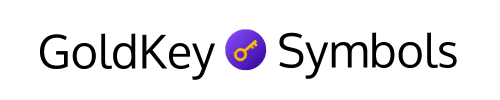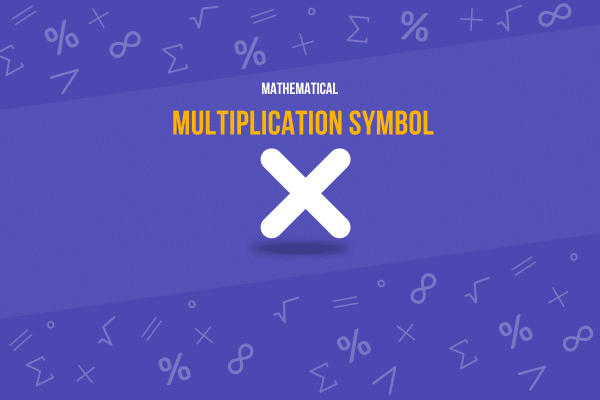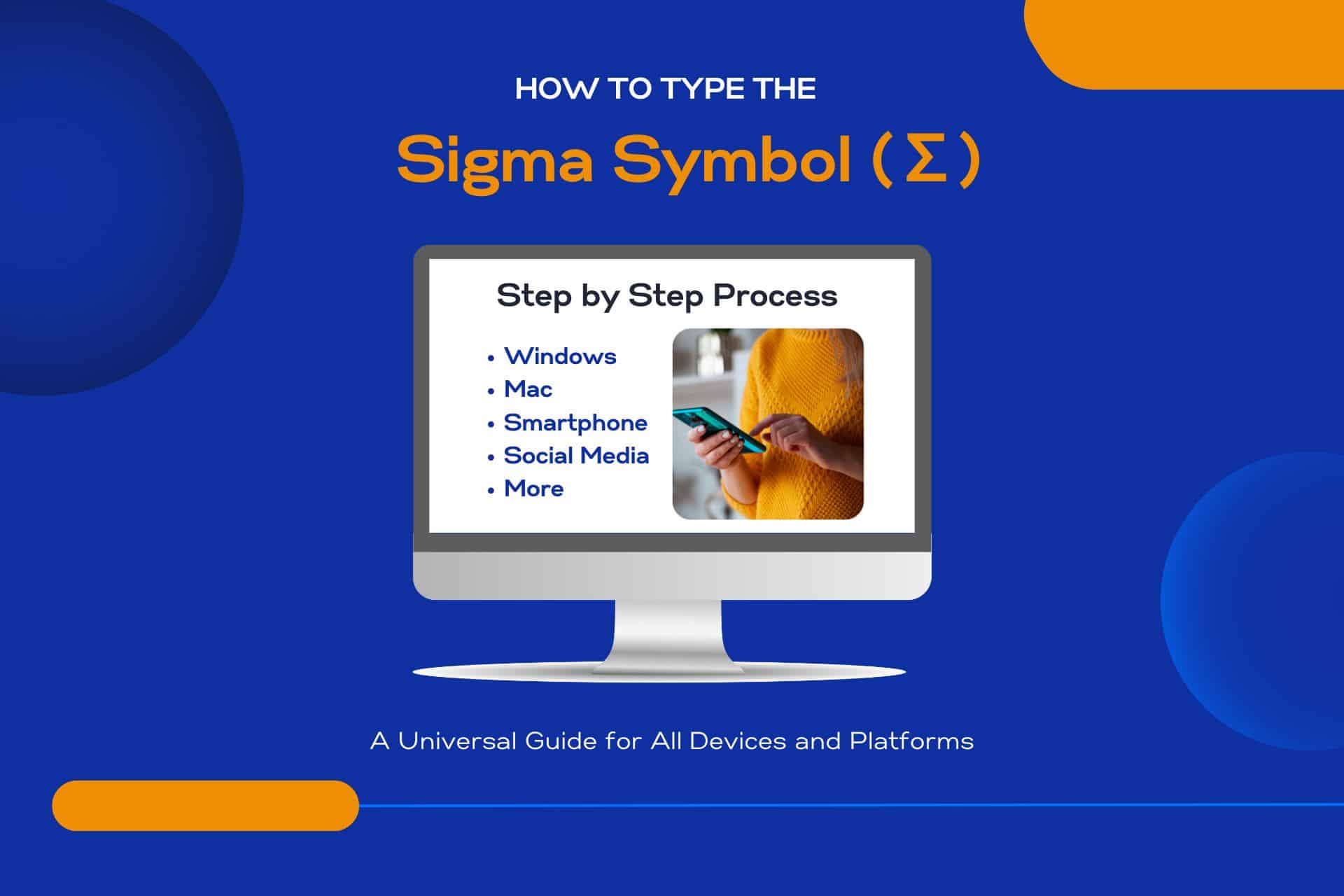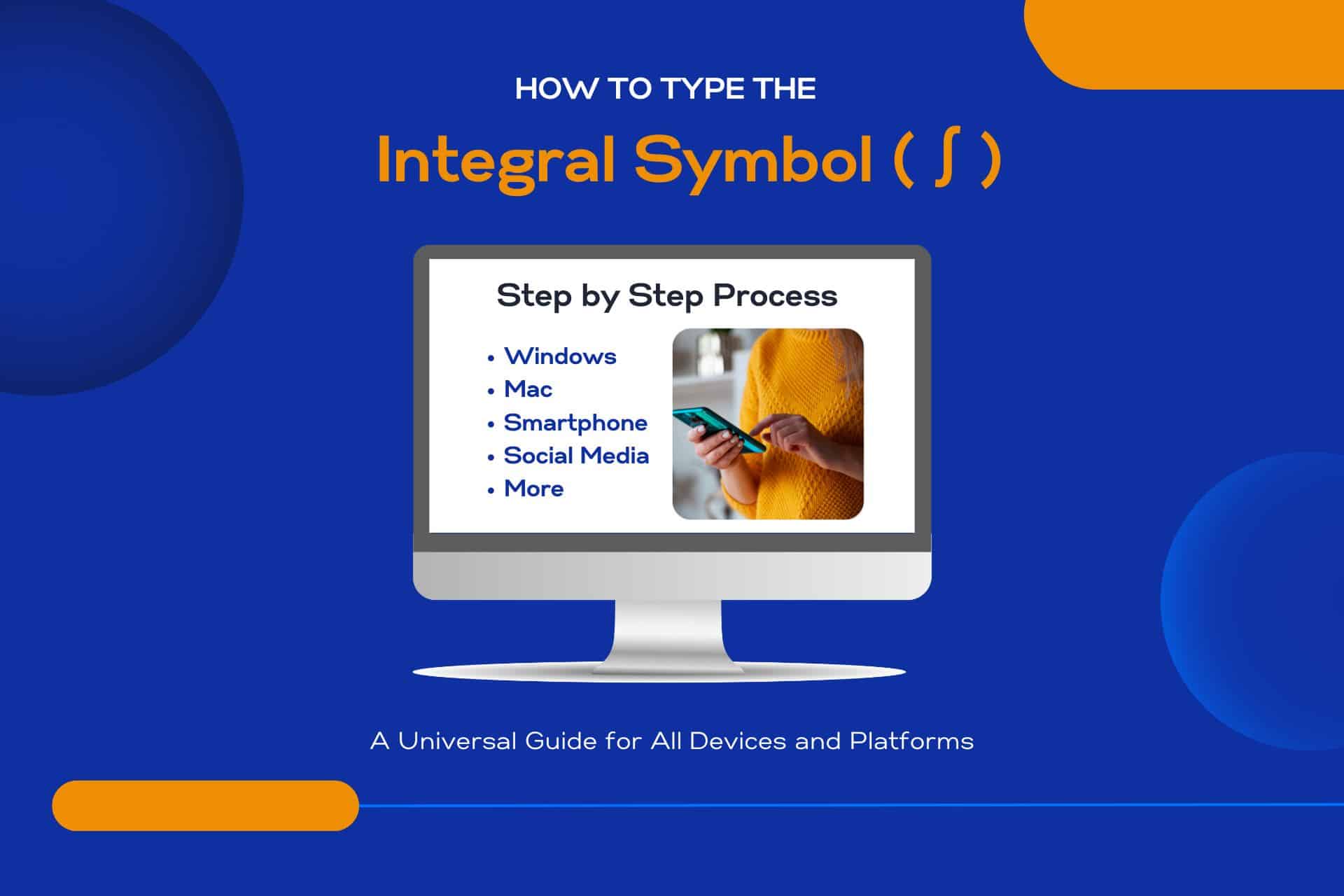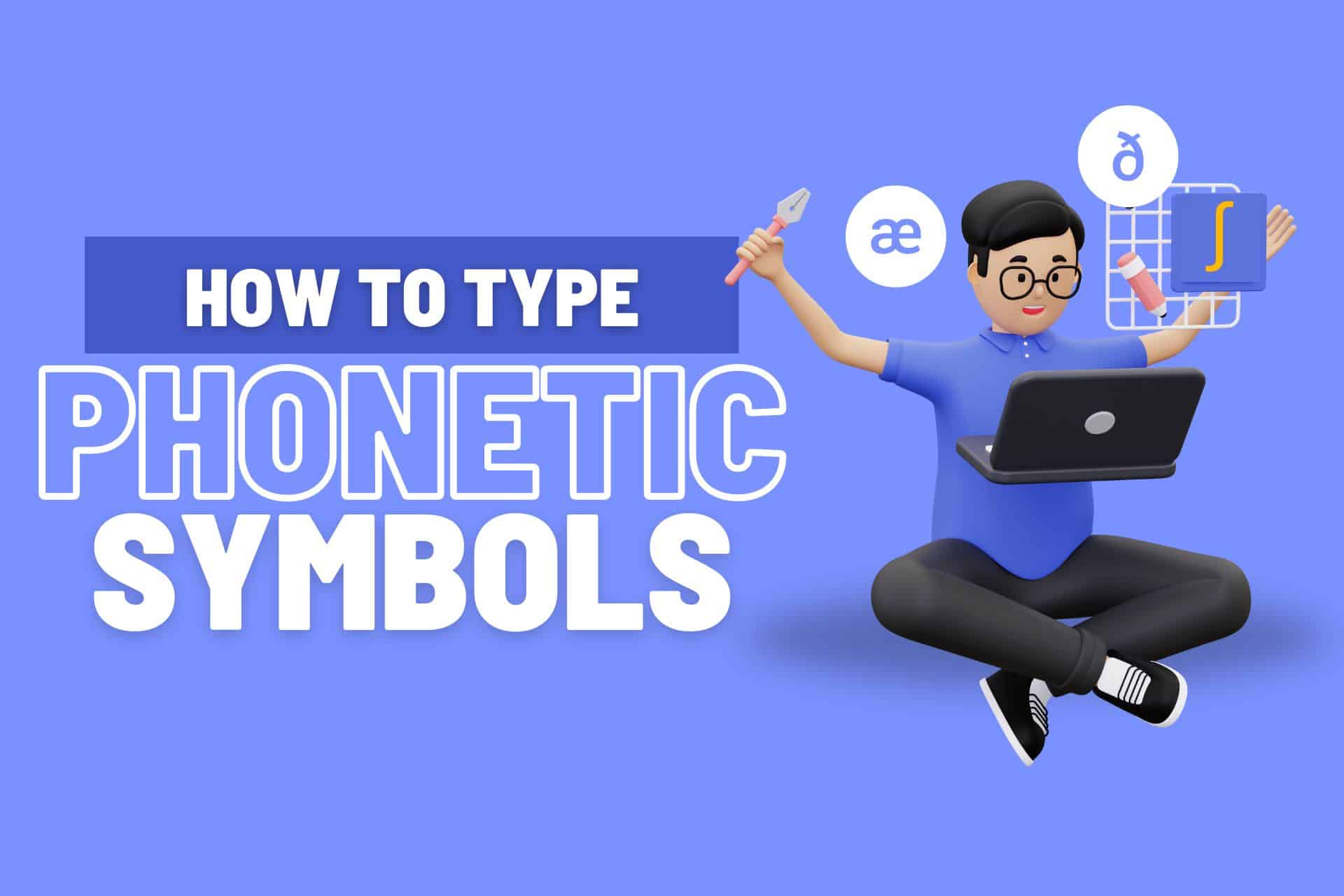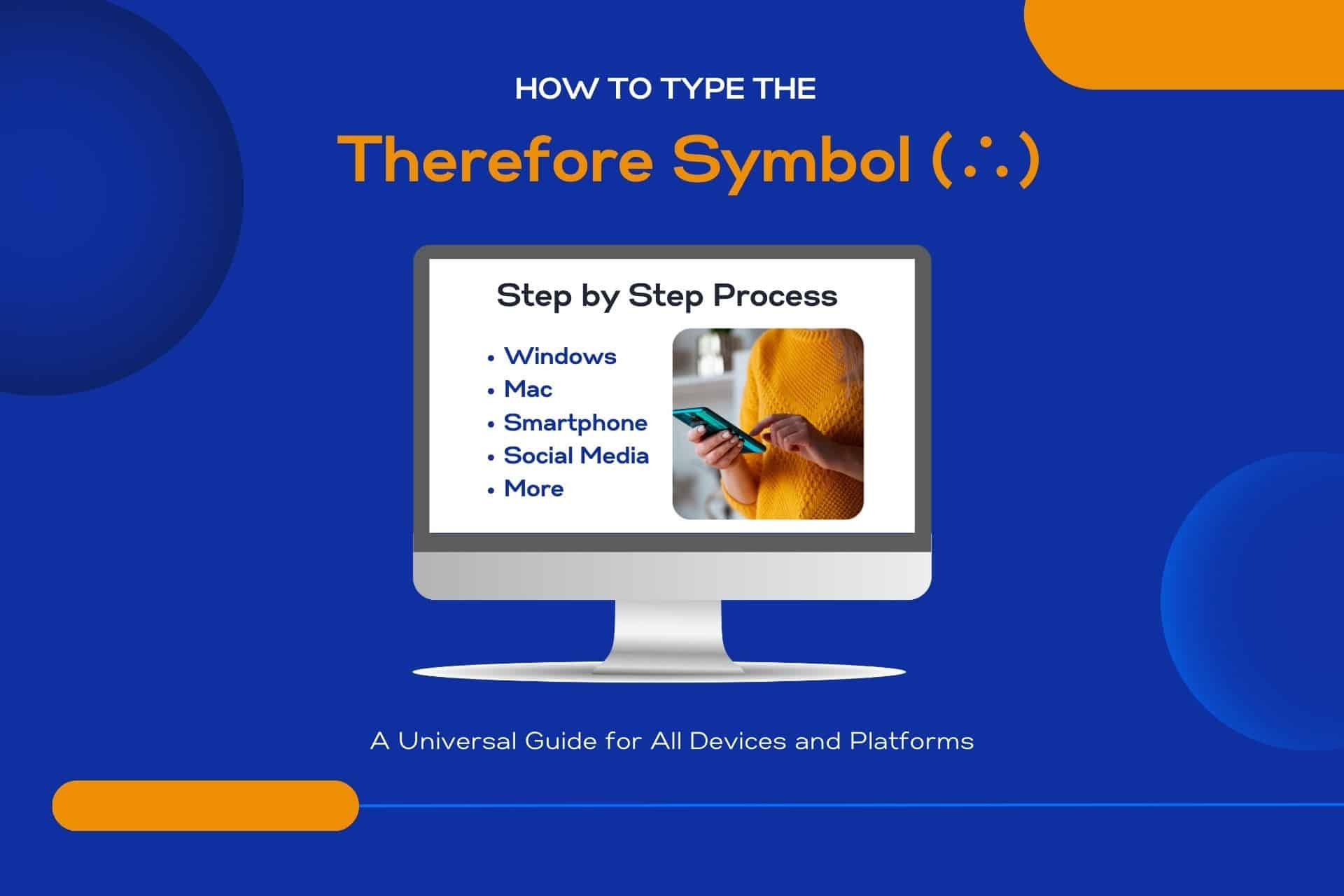Are you curious how to quickly type the Multiplication Symbol (x)? This article provides a simple solution to your symbol typing queries.
Discover efficient methods for typing the multiplication symbol (x) on various devices, ensuring you can easily incorporate it into your digital communication.
Continue reading to learn more!
Let’s get started!

Here’s What You Will Find

Key Takeaways
How to Type the Multiplication Symbol (x)
Windows: Alt + 0215: Hold the Alt key and type ‘0215’ on the numeric keypad to insert the multiplication symbol on Windows.
Mac: Option + 8: Mac users can quickly type the multiplication symbol by pressing Option + 8 on their keyboard.
Smartphones and Tablets: Press and Hold: Press and hold the ‘.’ or numeric key ‘1’ for mobile devices to access the multiplication symbol from a pop-up menu.
HTML and Web Development: × Entity: In HTML and web development, use the character entity × to display the multiplication symbol consistently across different browsers.
Symbol Overview
One often encounters the need to type the multiplication symbol (x) across various devices, whether for academic purposes, coding, or everyday calculations. The multiplication Symbol isn’t just a letter from the alphabet; it’s a mathematical operator that signifies the multiplication of two numbers or variables.
Its universal recognition means you can use it freely in any context, from jotting down notes on your phone to drafting complex equations in a digital document.
Understanding its significance and how it seamlessly blends into various forms of communication grants you the freedom to express mathematical concepts without constraints.
It’s not merely about the symbol itself but about the doors it opens for clear, efficient expression in your quest for knowledge and sharing of ideas.
How to Insert the Multiplication Symbol on Various Devices and Platforms
Now that you understand the importance of the multiplication symbol let’s explore how to insert it into various devices and platforms.
Here’s a table outlining how to insert the multiplication symbol (×) across various devices and platforms:
This table provides instructions on how to type the multiplication symbol on different platforms, facilitating its use in various applications.
| Platform/Device | Method to Insert the Multiplication Symbol (×) |
|---|---|
| Windows | Press Alt + 0215 on the numeric keypad |
| Mac | Press Option + Shift + 8 |
| Linux | Press Ctrl + Shift + U, then type 00D7, press Enter |
| Smartphones and Tablets | Long press the = or 0 key and select × from the options |
| Chromebook | Press Ctrl + Shift + U, then type 00D7, press Enter |
| HTML and Web | Use the HTML entity × or × |
| WordPress | Use the HTML entity × in the text editor |
| Google Docs, Sheets, and Slides | Insert > Special characters > Search for “Multiplication Sign” > Select × |
| Microsoft Office | Insert > Symbol > More Symbols > Search for × > Insert |
| Social Media Platforms | Copy and paste × from another source or use character map tools |
| CMS other than WordPress (Joomla, Drupal) | Use the HTML entity × in the HTML view |
| Copy and paste × or use the character map tool | |
| LaTex | Use the command \times |
| Text Editors and IDEs | Use system character map tools or copy and paste × |
How to Type the Multiplication Symbol in Windows
If you’re using a Windows computer, turning on the Num Lock is a simple process involving the numeric keypad. Here’s how to do it easily and keep your workflow smooth.
First, confirm that your Num Lock is turned on; this activates the numeric keypad section of your keyboard. Once that’s set, press and hold the Alt key; while holding it down, use the numeric keypad to type ‘0215,’ the multiplication symbol (×) code. After you release the Alt key, the symbol will appear in your text.
It’s a quick method that lets you insert the symbol without disrupting your focus or digging through endless symbol tables. This shortcut lets you handle mathematical notations efficiently, making your Windows experience more productive and hassle-free.
How to Type the Multiplication Symbol on a Mac
For Mac users, typing the multiplication symbol (×) is a straightforward process that doesn’t require memorizing lengthy codes. Here’s how you can do it with ease:
- Use the shortcut: Press
Option+=simultaneously. This quick combo brings the symbol right onto your screen with no fuss involved. - Character Viewer: If you’re into exploring, go for the Character Viewer. Access it through the Edit menu or by pressing
Control+Command+Space. Search for “multiplication” and find your symbol. - Copy and Paste: The old reliable method. Find the symbol online, copy it, and paste it wherever you need.
- Text Replacement: Set up a text replacement in your System Preferences. Choose a shortcut phrase that’ll automatically convert to the multiplication symbol.
Freedom to type is right at your fingertips!
How to Type the Multiplication Symbol on a Chromebook
Typing the multiplication symbol (×) on a Chromebook involves a few simple steps that’ll have you inputting the sign in no time. You’re yearning for freedom in your digital expression, and this guide grants you that liberty swiftly.
First, locate the ‘Alt’ key on your Chromebook keyboard. While holding down ‘Alt,’ you must press the ‘=’ key. This mightn’t seem intuitive, but this combination uses the multiplication symbol on a Chromebook. It’s a straightforward shortcut that’ll save you time and hassle, especially if you’re working on math homework or preparing a document that requires numerical calculations.
How to Type the Multiplication Symbol in Linux
On Linux systems, inserting the multiplication symbol (×) requires a different approach than on other platforms. Here’s how you can easily type the Multiplication Symbol, embracing the freedom and flexibility Linux offers:
- Use the Character Map: Open it from your applications menu, find the multiplication symbol, and copy-paste it.
- Compose Key Sequence: If you’ve set up a Compose key, try pressing
Compose+=+xfor a quick ×. - Unicode Input: Press
Ctrl+Shift+U, then type00D7and pressEnter. - Terminal Command: For the pros,
echo -e '×'in the terminal will also give you the × symbol.
Each method has its charm, offering you multiple ways to express multiplication in texts and scripts.
How to Type the Multiplication Symbol in Smartphones and Tablets
After exploring how to insert the multiplication symbol on Linux, let’s look at how you can do the same on smartphones and tablets. You’ve got freedom at your fingertips; it’s simpler than you might think.
On both Android and iOS devices, start by tapping into any text input area to bring up the keyboard. For the classic ‘×’ symbol, press and hold the ‘.’ (period) key or the numeric key ‘1’ (the specific key might vary based on your keyboard app), and a pop-up will appear with the multiplication symbol. Slide your finger over to select it.
That’s it! You’re not stuck with just ‘x’ for multiplication—embrace the proper symbol and make your expressions clear and professional, no matter where you are.
How to Type the Multiplication Symbol in HTML and Web
When dealing with HTML or web development, inserting the multiplication symbol (×) is straightforward; you’ll use the character entity × to achieve this. Here’s why you’ll love using this method:
- No software install needed: You don’t need to download anything extra. Just type
×directly into your code. - Universal compatibility: This method works across all browsers, ensuring everyone sees the symbol exactly as intended.
- Easy to remember:
×is intuitive for anyone familiar with the term ‘times’ as it relates to multiplication. - Keeps code clean: Using a character entity helps maintain the semantic integrity of your HTML, making it easier for others (and future you) to read and understand.
Embrace the freedom of web development by mastering these simple HTML entities.
How to Type the Multiplication Symbol in WordPress
Adding the multiplication symbol (×) to your WordPress content is straightforward, with several methods available.
- If your keyboard allows it, you can type the symbol directly by holding the ‘Alt’ key and entering ‘0215’ on the numeric keypad. For a more straightforward approach, you can use the WordPress editor.
- In the WordPress editor, simply switch to the ‘Text’ tab from the ‘Visual’ tab and insert the HTML entity
×directly into your content. When you switch back to the ‘Visual’ tab, the multiplication symbol will appear as expected. - Alternatively, you can use the ‘Insert Character‘ plugin, which allows you to add special characters, including the multiplication symbol easily. Just activate the plugin, locate the symbol in its character map, and insert it into your post or page.
These methods ensure your content includes the multiplication symbol cleanly and accurately, maintaining your desired polished look.
How to Type the Multiplication Symbol in Google Docs, Sheets, and Slides
Moving on to Google’s suite of productivity tools, you’ll find that typing the multiplication symbol in Docs, Sheets, and Slides is straightforward and user-friendly. Here’s how you can free yourself from the hassle and efficiently insert that symbol:
- Use the keyboard shortcut: Simply press
Shift + 8for the asterisk (*) as a universal multiplication symbol. - Insert special characters: Go to Docs and Slides
Insert > Special characters, then search for “Multiplication Sign” and select it. - Use the ‘=’ function in Sheets: Start a formula with
=followed by your numbers and*for multiplication. - Copy and paste: When in doubt, copy the symbol from somewhere else and paste it directly into your document.
Embrace the ease and keep your workflow smooth and uninterrupted.
How to Type the Multiplication Symbol in Microsoft Office Applications
Now, let’s focus on Microsoft Office applications like Word, Excel, and PowerPoint.
Each program offers its own method for inserting the multiplication symbol, ensuring your documents maintain mathematical accuracy.
Understanding these techniques will streamline your workflow and enhance your presentations and reports.
Word
To type the multiplication symbol (x) in Microsoft Office applications, you simply need to use a specific keyboard shortcut or access a certain menu option. Here’s how to free yourself from the constraints of not knowing how in Word:
- Use the Keyboard Shortcut: Press
Alt+=, then typexand hitSpaceto insert the multiplication symbol. - Insert Symbol: Go to
Insert>Symbol, chooseMore Symbols, and select the multiplication sign. - Use Character Code: In the Symbol menu, type
2219in the Character Code box and pressInsert. - Quick Access Toolbar: Add the Symbol command to your Quick Access Toolbar for lightning-fast insertion anytime you need it.
Embrace the freedom of expressing multiplication effortlessly in your documents!
Excel
After covering how to insert the multiplication symbol in Word, let’s explore doing the same in Excel, where the process offers its own set of straightforward methods.
In Excel, you’re not just typing the symbol; you’re often using it to perform calculations. To insert a multiplication symbol that’s part of a formula, you can simply use the asterisk (*) on your keyboard. For example, typing =A1*B1 in a cell will multiply the values in cells A1 and B2.
If you aim to insert the symbol for display purposes, you can insert it as text by typing it directly into a cell or using the CHAR function with the appropriate code. This flexibility allows you to work freely, without constraints, ensuring your spreadsheets communicate exactly what you want them to.
PowerPoint
When inserting the multiplication symbol in PowerPoint, the process is as intuitive as in other Microsoft Office applications, allowing you to enhance your presentations with clear mathematical expressions. Here’s how you can freely express those complex ideas without a hitch:
- Use the
Inserttab, then click onSymbolto find and insert the multiplication sign. - Press
Alt+0215on your keyboard for a quick shortcut. - If you’re feeling creative, explore the
Equationfeature under theInserttab for a more polished look. - Don’t forget the good old copy-paste from a web search when you’re in a rush.
Freedom in presentation means making your point clear and your math unmistakable. Go ahead, make those numbers work for you in PowerPoint!
How to Type the Multiplication Symbol in Social Media Platforms
You can easily type the multiplication symbol (x) on various social media platforms using your device’s keyboard. Whether you’re creating a math-related post on Facebook, tweeting a calculation on Twitter, or sharing homework solutions on Instagram, expressing multiplication is straightforward.
Forget about searching for special codes or moving through a sea of emojis. Simply hit the letter ‘x’ on your keyboard, and you’re all set. This approach keeps your communication clear without the hassle of explaining what symbol you’re using for multiplication. Embrace the simplicity and directness of this method, allowing you to focus on the content of your message rather than the mechanics.
This freedom guarantees your social media interactions remain smooth, efficient, and, above all, universally understood.
How to Type the Multiplication Symbol in Content Management Systems (CMS) other than WordPress
Typing the multiplication symbol in content management systems (CMS) other than WordPress is just as straightforward, requiring only a few simple steps. Here’s how to free yourself from the constraints of not knowing how to input that nifty ‘x’:
- Use the HTML entity
×in your text editor for a flawless multiplication symbol. - Switch to the plain text editor mode and insert the multiplication symbol directly if it’s supported.
- Copy and paste the symbol from another document or a character map tool.
- Utilize keyboard shortcuts, like
Alt+0215on Windows, if your CMS text editor supports direct input.
Embrace the freedom of expression across all platforms, ensuring your content’s clarity and effectiveness, without letting technicalities hold you back.
How to Type the Multiplication Symbol in Email
Incorporating the multiplication symbol into emails can streamline communication and ensure your mathematical expressions are clear.
Here’s how you can do it effortlessly, allowing you to express complex ideas without constraints.
If you’re on a PC, simply press the ‘Alt’ key and ‘0215’ on the numeric keypad. This shortcut brings the multiplication symbol right into your email.
On a Mac, press ‘Option’ and the letter ‘G’ simultaneously to achieve the same result.
For those using mobile devices, long-press the letter ‘X’ on your keyboard; a pop-up will appear with the multiplication symbol. Choose it, and you’re all set.
This universal method guarantees you’re never held back, no matter the device you’re using to compose your emails.
How to Type the Multiplication Symbol in LaTex
To insert the multiplication symbol in LaTex, simply use the command exttimes within your document. This straightforward method allows you to include the multiplication symbol effortlessly in your mathematical documents or any LaTex project you’re working on. Here’s a quick guide to make it even easier:
- Confirm your LaTex editor is up and running; you’re about to immerse yourself in some typing.
- Place
exttimeswhere you want the multiplication symbol to appear. It’s that simple! - Don’t forget to compile your document to see the symbol pop up in all its glory.
- Experiment with it in equations and text to see how it seamlessly integrates into your work.
How to Type the Multiplication Symbol in Text Editors and IDEs (Integrated Development Environments)
After mastering the multiplication symbol in LaTeX, let’s explore how you can insert it into text editors and IDEs with ease. Whether you’re coding, writing technical documents, or jotting down notes, knowing how to type the multiplication symbol directly can save you time and hassle.
In most text editors and IDEs, you can simply use the asterisk (*) as the multiplication symbol. It’s universally recognized in programming languages and scripts for this purpose. However, for a more mathematical representation, such as in Markdown files or certain documentation formats, you might prefer using the Unicode character (×), which can be inserted by pressing Alt + 0215 on Windows or Option + m on Mac.
This allows you to choose the symbol that best fits your context, ensuring your work is both precise and accessible.
Tips for Using the Multiplication Symbol
Using the multiplication symbol effectively in your documents and code can enhance clarity and guarantee accuracy across various platforms. Here are some quick tips to keep you on track:
- Always double-check your platform’s standard for the multiplication symbol to confirm you’re using the correct form—don’t just assume ‘x’ works everywhere.
- In formal documents or mathematical contexts, opt for the dot (·) or the asterisk (*) to avoid confusion with the letter ‘x’.
- When coding, familiarize yourself with the specific multiplication operators in your programming languages; they can vary greatly.
- Practice using keyboard shortcuts to speed up your workflow. Once you’ve mastered them, you’ll save time.
Last Thoughts
Wrapping up, you’ve acquired the expertise to type the multiplication symbol across various devices and platforms, including Windows, Mac, Chromebooks, email, LaTeX, text editors, and IDEs.
Remember, each method serves a unique purpose, whether for formal documents or coding. With these tips at your fingertips, inserting the multiplication symbol into your work will be seamless, regardless of the device or context you’re operating in.
Before You Go
If you found this guide helpful, why not share it with others who might benefit from knowing how to type the multiplication symbol on different devices and platforms? Spread the knowledge and make typing the multiplication symbol a breeze for everyone!
Happy typing!
More on the Multiplication Symbol
Multiplication Symbol (×)
What is the Multiplication Symbol? Have you ever paused to ponder about the tiny cross-like figure – the multiplication symbol – that’s ubiquitous in math problems and equations worldwide? This seemingly simple character carries much …
Check it Out!Check Other How-Tos
How to Type the Sigma Symbol (∑): A Universal Guide for All Devices and Platforms [Step-by-Step Process]
Are you curious about how to type the sigma symbol (∑)? Discover the efficiency of using symbols like the Sigma (∑) across all your devices and platforms for calculations and presentations. Continue reading to learn …
Check it Out!How to Type the Integral Symbol (∫): A Universal Guide for All Devices and Platforms [Step by Step Process]
Are you curious about how to type the Integral Symbol? Wondering how to type it on different devices? This article will provide a simple guide to help you easily type the Integral Symbol on various …
Check it Out!How to Type Phonetic Symbols Like a Pro: A Step-by-Step Guide
Unlocking the Secrets for Linguists and Language Learners Are you curious about those unique symbols in English phonetics, like ʃ, θ, and ʒ? Have you ever wondered how to type phonetic symbols or what they …
Check it Out!How to Type the Therefore Symbol (∴): A Universal Guide for All Devices and Platforms [Step by Step Process]
Are you curious how to type the ‘therefore’ symbol (∴) on various devices and platforms? Maybe you’ve faced difficulties or are eager to expand your typing skills. Either way, this guide is designed to help …
Check it Out!More Symbols