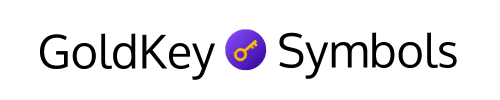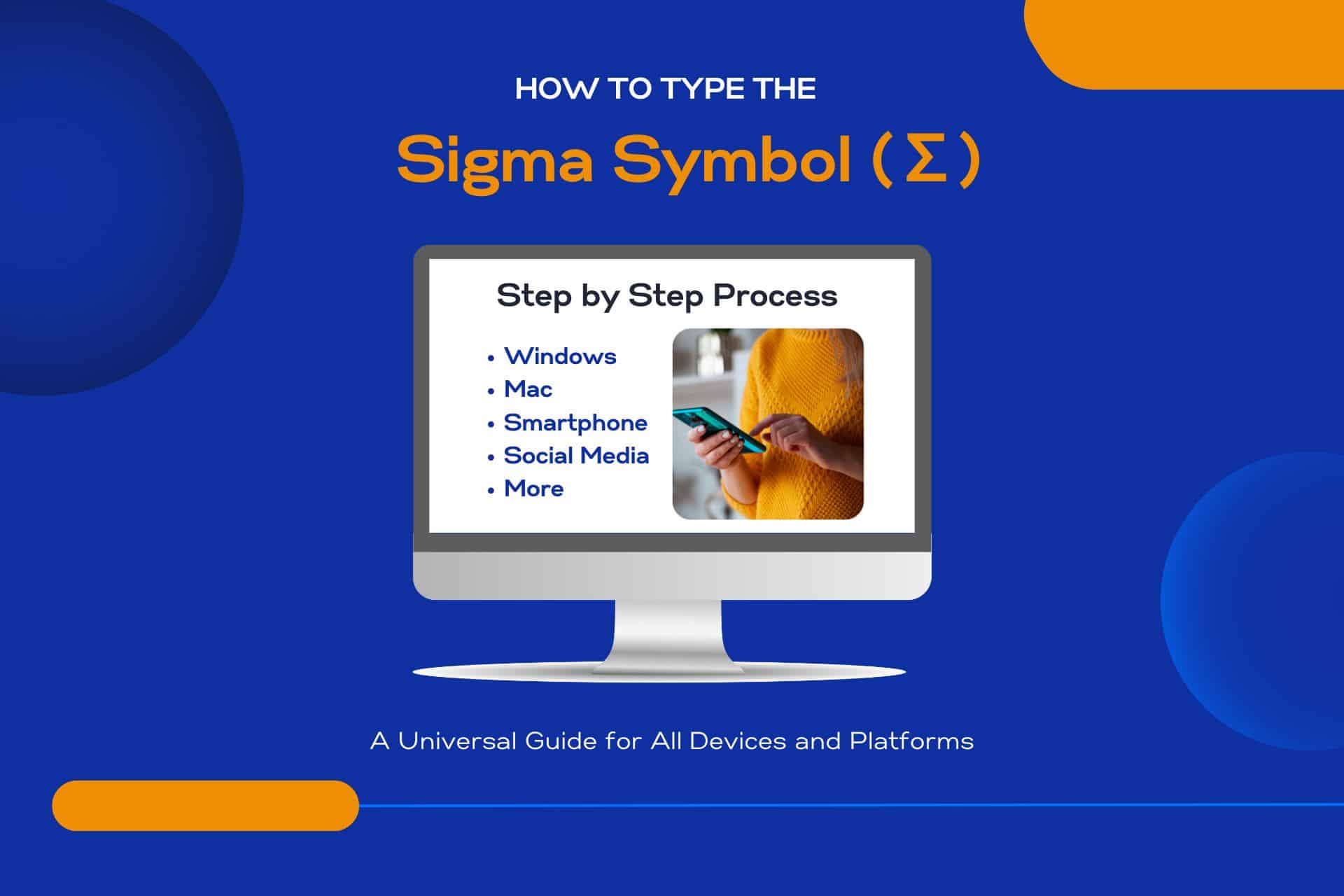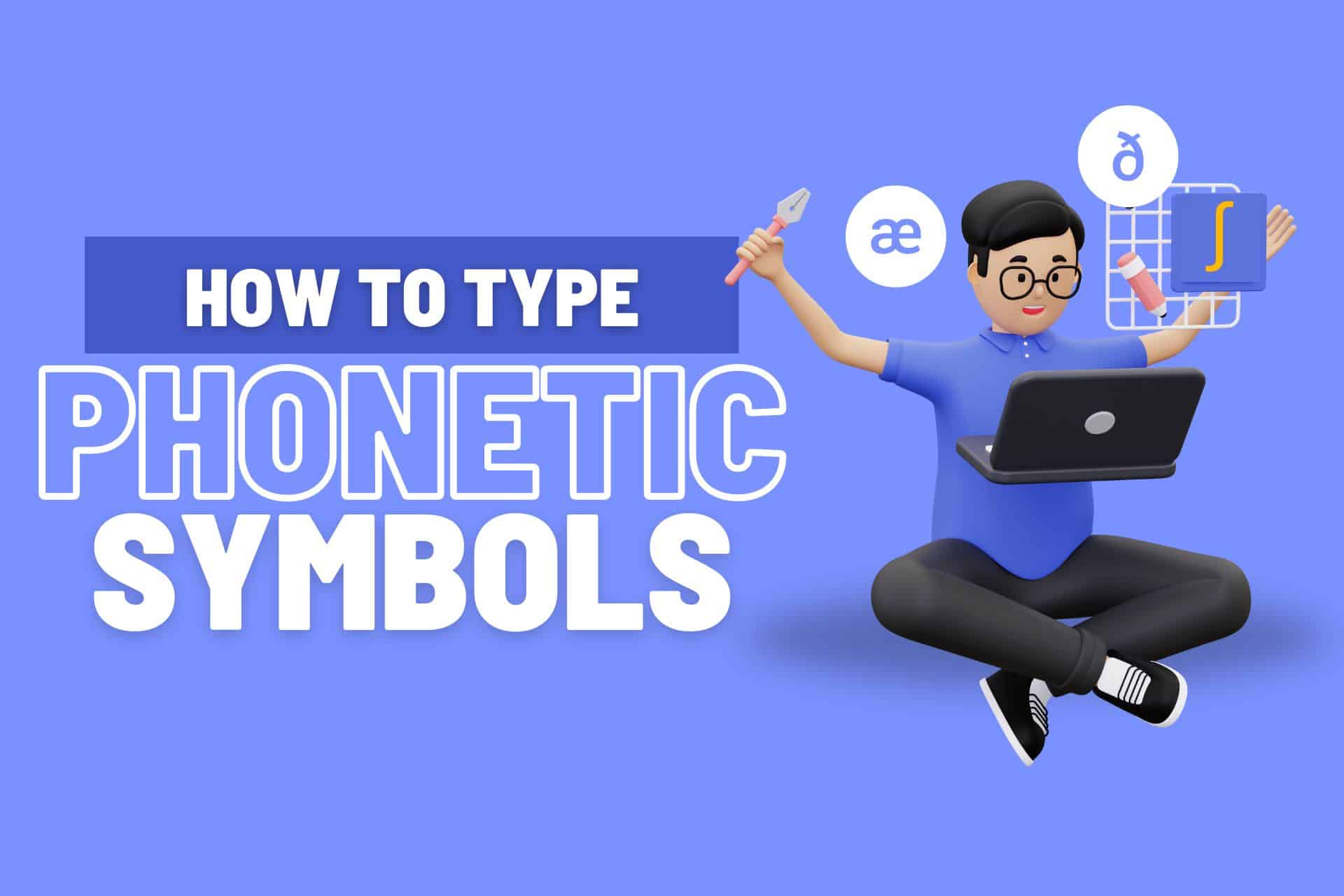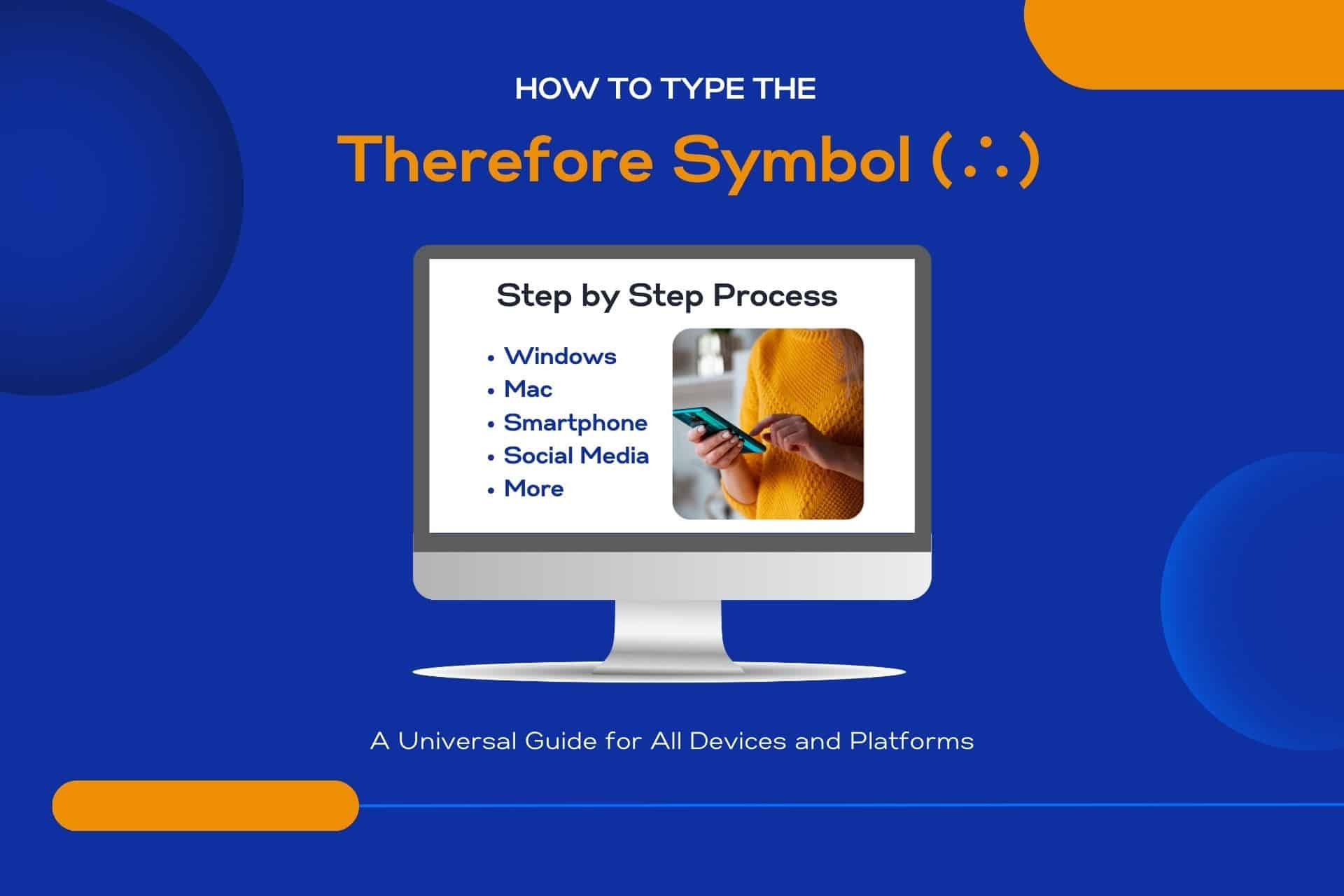Are you curious about how to type the Integral Symbol? Wondering how to type it on different devices?
This article will provide a simple guide to help you easily type the Integral Symbol on various platforms.
Continue reading to learn more!
Let’s get started!
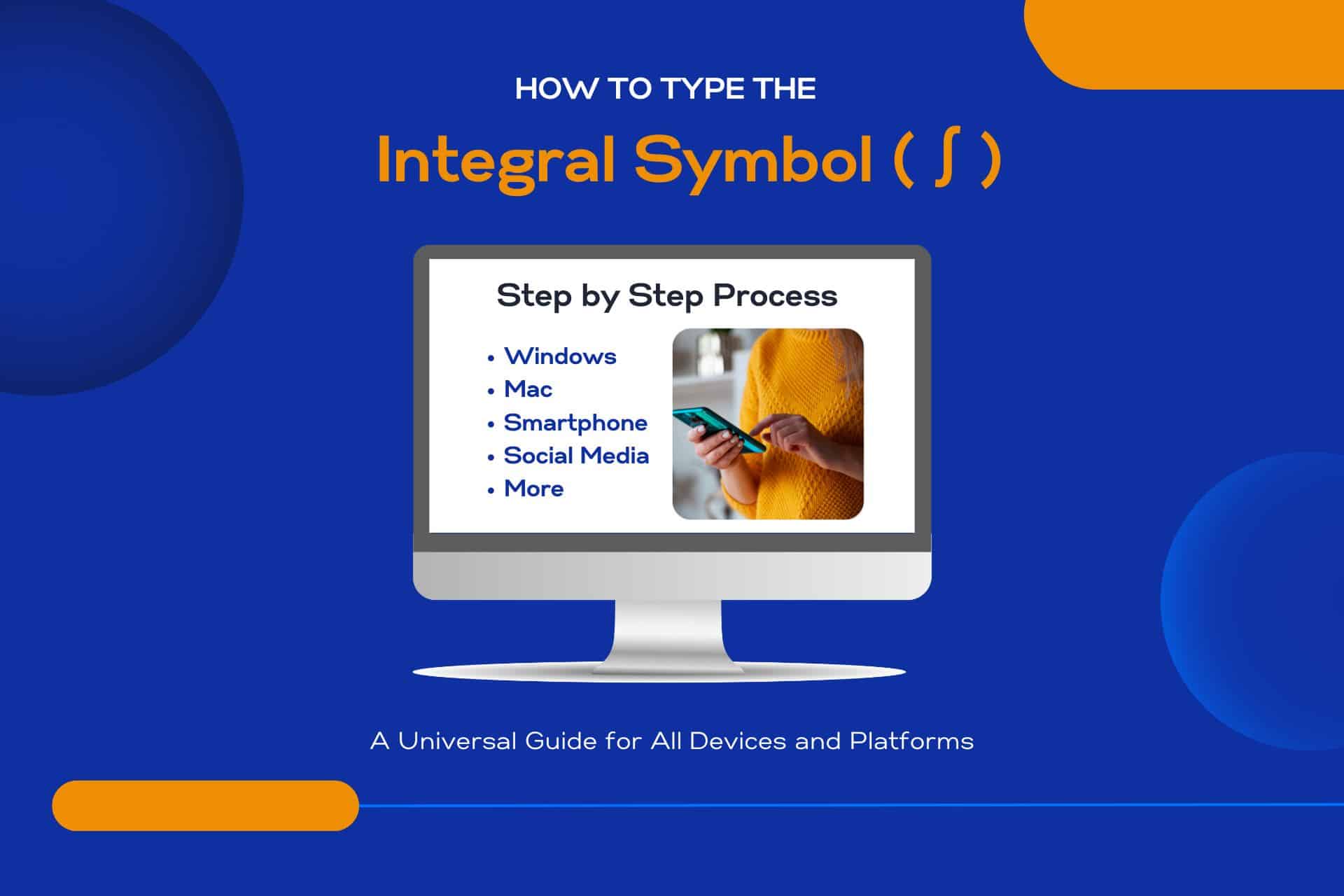
Here’s What You Will Find

Key Takeaways
How to Type the Integral Symbol (∫)
Mac Users: To type the Integral Symbol on a Mac, simply press Option + B.
Windows Users: To Insert the integral symbol, activate Num Lock and type Alt + 236.
Mobile Devices: On Android and iOS devices, you can find the integral symbol in the special characters section of the keyboard.
Microsoft Office and Linux Tips: In Microsoft Office applications, utilize the Insert Symbol feature or Alt codes (like Alt + 244 in Word and Excel). For Linux, enable Unicode Input with Ctrl+Shift+U and type 222B, or set up a Compose key for quick access.
Symbol Overview
The integral symbol, ∫, is a fundamental mathematical notation used to represent the concept of integration. You’ve likely encountered it in calculus, pivotal in revealing parts to calculate areas, volumes, and other quantities.
It’s more than just a symbol; it’s a key to revealing the mysteries of continuous functions and their accumulations. Understanding its essence gives you the freedom to explore the vast world of mathematics and physics confidently.
It’s not just for mathematicians or scientists, either. If you’re curious about how the natural world operates on a fundamental level, grasping the integral symbol is your first step toward that freedom. It’s your gateway to diving deeper into understanding how everything around us is connected.
How to Insert the Integral Symbol on Various Devices and Platforms
Here is a guide on how to insert the integral symbol (∫) across various devices and platforms:
| Platform/Device | Method to Insert the Integral Symbol (∫) |
|---|---|
| Windows | Press Alt + 244 on the numeric keypad |
| Mac | Press Option + B |
| Linux | Press Ctrl + Shift + U, then type 222B, press Enter |
| Smartphones and Tablets | Long press the letter S, select ∫ from the options |
| Chromebook | Press Ctrl + Shift + U, then type 222B, press Enter |
| HTML and Web | Use the HTML entity ∫ or ∫ |
| WordPress | Use the HTML entity ∫ in the text editor |
| Google Docs, Sheets, and Slides | Insert > Special characters > Search for “Integral” > Select ∫ |
| Microsoft Office | Insert > Symbol > More Symbols > Search for ∫ > Insert |
| Social Media Platforms | Copy and paste ∫ from another source or use character map tools |
| CMS other than WordPress (Joomla, Drupal) | Use the HTML entity ∫ in the HTML view |
| Copy and paste ∫ or use the character map tool | |
| LaTex | Use the command \int |
| Text Editors and IDEs | Copy and paste ∫ or use the character map tool |
How to Type the Integral Symbol in Windows
For Windows users, typing the Integral Symbol can be quickly achieved by pressing Alt + 2 3 6 on the numeric keypad. This method allows you to insert this mathematical symbol effortlessly into your documents, emails, or any other text field. Here’s a straightforward guide to get it done:
- Make sure Num Lock is on to activate the numeric keypad.
- Hold down the Alt key and keep it pressed.
- Type 2 3 6 using the numeric keypad.
Releasing the Alt key after typing the code will magically make the integral symbol appear where your cursor is placed. It’s a simple trick that works like a charm, giving you the power to express complex mathematical concepts without fuss.
How to Type the Integral Symbol on a Mac
Switching gears to Mac users, you’ll find typing the Integral Symbol is a breeze with a simple keyboard shortcut.
Here’s how you will do it: press and hold the Option key, then tap the letter ‘b’. That’s it. You’ve freed yourself from sifting through domains or searching for copy-paste options online.
This shortcut is your quick pass to incorporating mathematical elegance into your documents, whether you’re crafting academic papers, professional presentations, or exploring digital math.
Embrace the simplicity and efficiency this method brings to your workflow. It’s all about making your life easier, letting you focus more on your creative or analytical endeavors than on the mechanics of typing symbols.
How to Type the Integral Symbol in Linux
Linux users have various ways to type the Integral Symbol, each catering to different preferences and system setups. You’re not limited to one way of doing things; you can choose whatever best fits your workflow.
Here’s how you can type the integral symbol:
- Use Unicode Input: Press
Ctrl+Shift+U, then type222B, and press enter. This method works across many applications and environments. - Compose Key: Set up a Compose key in your system settings. Then, press
Compose, followed byOandIto get ∫. - Copy and Paste: Find the symbol online or in a document, copy it, and then paste it wherever needed. It’s quick, straightforward, and always works.
Choose the method that suits you best and integrate it into your daily tasks effortlessly.
How to Type the Integral Symbol in Smartphones and Tablets
On smartphones and tablets, typing the Integral Symbol is a breeze once you know the right steps. You crave freedom, and that’s exactly what you’ll get with this quick guide.
For both Android and iOS devices, you’ll start by opening your keyboard. Don’t look for the symbol directly; it’s not there. Instead, tap on the numbers key (123 or ?123), then the symbols key (1/2 or =\<). Here’s where the path differs: on some keyboards, you might swipe left or right or tap on an additional symbols key to find more options.
Look closely, and you’ll spot the integral symbol. Tap it, and you’re set. It’s that simple. You’ve just mastered another digital hack, allowing you to express complex mathematical concepts anywhere.
How to Type the Integral Symbol in HTML and Web
Diving into the world of HTML and the web, you’ll find that typing the integral symbol with the correct code is simple. Here’s how you can freely express your mathematical ideas without limitations:
- Use the HTML Entity: To include the integral symbol in your web content, simply use
∫. It’s a universally recognized entity in HTML, ensuring your symbol appears correctly on all browsers. - Alternatively, use the Unicode Number: For a more direct approach, the Unicode number for the integral symbol is
∫. This method guarantees that the symbol is displayed, allowing you to focus on your content. - CSS Pseudo-elements: For those who enjoy styling their pages, you can insert the integral symbol using CSS
::beforeor::afterwith the content property set to'\222B'. This allows you to seamlessly integrate symbols into your design, offering complete creative control.
These methods ensure you’re never held back from expressing complex mathematical operations on the web.
How to Type the Integral Symbol in WordPress
For WordPress users, typing the Integral Symbol in your content is straightforward and requires just a few steps. You’re not confined to only one method, allowing you to choose what works best.
One simple way is to use the HTML entity code. While in the text editor, switch to the ‘Text’ tab instead of the ‘Visual’ tab and type ∫ where you want the integral symbol to appear.
Another method is to copy the symbol from a document or a web page and paste it directly into your post or page. This approach is quick and doesn’t require memorizing codes or shortcuts.
If you prefer a more straightforward approach to inserting the integral symbol (∫) and other special characters in WordPress, using the “Insert Special Characters” plugin can be an effective solution. This plugin adds functionality to the WordPress editor, allowing you to easily insert special characters without remembering any code. Here’s how to do it step-by-step:
1. Install and Activate the Plugin
a. Log In to Your WordPress Dashboard:
Start by logging into your WordPress website’s admin area.
b. Navigate to Plugins:
Click on ‘Plugins’ in the left-hand sidebar, then select ‘Add New’.
c. Search for the Plugin:
Type “Insert Special Characters” into the search bar and press Enter.
d. Install the Plugin:
Once you find the “Insert Special Characters” plugin, click on ‘Install Now’. WordPress will download and install the plugin.
e. Activate the Plugin:
After installation, click ‘Activate’ to enable the plugin on your WordPress site.
2. Using the Plugin to Insert the Integral Symbol
a. Open the Post or Page Editor:
Navigate to ‘Posts’ or ‘Pages’ on your dashboard, and either start a new post/page or open an existing one to edit.
b. Access the Special Characters Tool:
In the WordPress Gutenberg editor, click on the location where you want to insert the integral symbol. You will find the tool in the toolbar if you’re using the Classic Editor. In Gutenberg, you may need to add a ‘Paragraph’ or ‘Custom HTML’ block first.
c. Find and Insert the Integral Symbol:
In the editor’s toolbar, click on the ‘Special Characters’ button (often represented by the symbol ‘Ω’). This will open a pop-up window displaying various special characters. Scroll through or search for the integral symbol, click on it, and it will be inserted into your post or page.
3. Adjust Formatting as Needed
Once inserted, you can format the text surrounding the integral symbol using WordPress’s normal text formatting tools. This includes changing the font size and color or adding emphasis.
4. Preview and Publish
a. Preview Your Post/Page:
Before publishing, always use the ‘Preview’ button to see how your post/page appears with the inserted integral symbol. This helps ensure everything looks as expected.
b. Publish or Update:
Once satisfied with the preview, click ‘Publish’ or ‘Update’ to make your changes live on your website.
Using the “Insert Special Characters” plugin is an easy and efficient way to include the integral symbol and other special characters in your WordPress content without using any complicated codes or additional software. This approach is especially useful for bloggers, educators, and those frequently discussing mathematical or scientific content.
It’s all about what’s easiest for you, ensuring your blogging or site-building experience remains fluid and hassle-free.
How to Type the Integral Symbol in Google Docs, Sheets, and Slides
You can effortlessly type the Integral Symbol in Google Docs, Sheets, and Slides using simple techniques. Here’s how you can maximize your freedom to include this mathematical symbol in your documents:
- Use the Special Characters Tool: Go to
Insert>Special characters, then search for ‘integral’. Select the symbol to insert it. - Equation Tool: In Google Docs, click on
Insert>Equation. This brings up a new toolbar where you can select the integral symbol. - Keyboard Shortcuts: Although direct shortcuts mightn’t exist, you can use Unicode or Alt codes based on your system configuration to input the symbol, then copy-paste it into your document.
How to Type the Integral Symbol in Microsoft Office Applications
You’ll find typing the integral symbol in Microsoft Office applications like Word, Excel, and PowerPoint is straightforward once you know the steps.
Each program offers specific tools to insert this mathematical symbol seamlessly. Let’s explore how to do it efficiently, starting with Word.
Word
Typing the Integral Symbol in Microsoft Word is straightforward once you know the right steps. You’re not bound by one method, allowing you to choose what suits you best.
Here’s how you can do it:
- Use the Insert Symbol feature: Navigate to the Insert tab, click on Symbol, then More Symbols. Find the integral symbol in the list, select it, and click Insert.
- Shortcut Key: Press Alt+= to insert an equation, then type \int and press space. The integral symbol will appear.
- Alt Code: Hold the Alt key and type 244 on the numeric keypad. Release the Alt key, and the symbol will appear.
Choose the most intuitive method to you and enjoy the freedom of expression in your documents.
Excel
Incorporating the Integral Symbol into your spreadsheets in Microsoft Excel is a seamless process that enhances your data presentation. You’re not restricted to the basics; you have the freedom to enhance your work.
Here’s how you get started: simply press ‘Alt’ and type ‘244’ on your numeric keypad. If you prefer a more visual method, insert it as a symbol. Go to the ‘Insert’ tab, click on ‘Symbol’, and choose ‘Mathematical Operators’ from the subset. Scroll until you locate the integral symbol and click ‘Insert’. It’s that simple.
You’re not just limited to entering data; you’re turning your spreadsheet into a powerful tool that gracefully conveys complexity. Excel’s flexibility enables you to showcase your expertise without obstacles.
PowerPoint
After mastering the integral symbol in Excel, let’s explore how to insert it into PowerPoint presentations to enhance your slides visually. You want to express complex mathematical concepts freely in your presentations.
Here’s how you can do just that:
- Use the Symbol Feature: Navigate to the ‘Insert’ tab, click on ‘Symbol,’ and choose the integral sign from the list. It’s straightforward and lets you add the symbol anywhere on your slide.
- Shortcut Keys: Press ‘Alt’ + ‘=’ to insert an equation box, then type ‘\int’ followed by a space. This method is quick and feels like magic.
- Copy and Paste: Find the symbol in another document or online, then copy and paste it directly into your slide. It’s a simple, no-hassle way to get what you need.
Freedom in presentation means having the tools to express your ideas precisely. With these methods, you’re equipped to do just that.
How to Type the Integral Symbol in Social Media Platforms
You might wonder how to insert the Integral Symbol when posting on social media. It’s simpler than you’d expect. Most smartphones let you add the Integral Symbol directly through the keyboard. Switch to the numeric or symbols keyboard on your phone, and look for the ∫ symbol. Long-press the period or other symbols to uncover more options if they are not visible.
For desktop users, the character map on Windows or the Emoji & Symbols viewer on Mac offers a straightforward path. Search for the integral symbol, copy it, and paste it into your post. Alternatively, you can type the Alt code (Alt+244 on Windows) directly. This method guarantees your expression remains unbounded, letting you share mathematical concepts freely across any social media platform.
How to Type the Integral Symbol in Content Management Systems (CMS) other than WordPress
Having covered how to insert the integral symbol on social media, let’s explore typing it in Content Management Systems (CMS) other than WordPress. Your creativity shouldn’t be restricted by the platform you’re using. Here’s how to keep your expression free and clear:
- Use HTML Entities: In most CMS editors, you can insert the integral symbol by typing
∫. This method is universally accepted and renders the symbol without hassle. - Copy and Paste: Sometimes, simplicity wins. Find the symbol online and simply copy and paste it into your CMS editor. It’s quick and effective.
- Keyboard Shortcuts: Some CMS platforms support keyboard shortcuts. While specifics vary, trying
Alt+2,3,6on Windows can work. It’s a shot worth taking for the sake of efficiency.
Embrace these methods to ensure your content stays as boundless as your thoughts.
How to Type the Integral Symbol in Email
Incorporating the Integral Symbol into your emails can enhance the clarity and precision of mathematical communication. When you’re aiming to discuss calculus or any math-related topics, the Integral Symbol is crucial.
Here’s how you can do it effortlessly, allowing you to express complex mathematical concepts in your emails. If you’re using a Windows computer, press the ‘Alt’ key, then type ‘244’ on your numeric keypad. Release the ‘Alt’ key, and voilà, the integral symbol appears.
On a Mac, press ‘Option’ and ‘B’ simultaneously. You can use the HTML entity directly in the email’s HTML code for email platforms that support HTML. This approach ensures your mathematical expressions are accurately conveyed, no matter the email client.
How to Type the Integral Symbol in Text Editors and IDEs (Integrated Development Environments)
After mastering the insertion of the integral symbol in emails, let’s proceed to how you can do the same in text editors and IDEs. You can tackle coding and documentation without constraints, and adding the integral symbol shouldn’t slow you down. Here’s how:
- Use Keyboard Shortcuts: Most IDEs allow you to insert special symbols through keyboard shortcuts. For Windows, it’s often
Alt+2+2+7. On Macs, tryOption+B. - Copy and Paste: Simply copy the integral symbol from a web page and paste it directly into your editor. It’s quick and foolproof.
- Insert Symbol Feature: Some text editors and IDEs have an ‘Insert Symbol’ option. Explore the menus to find this gem.
Freedom in your workflow means knowing how to adapt your tools to your will. With these methods, you’re set to keep your focus where it should be—on your work.
Tips for Using the Integral Symbol
To effectively use the integral symbol in your work, you must grasp a few practical tips that streamline its application.
- Shortcuts are your best friend. They’ll save you much time, especially during those marathon study sessions or late-night project crunches.
- Don’t shy away from using integral symbol generators online; they’re handy in a pinch.
- But here’s the kicker: practice makes perfect. The more you use it, the easier it’ll become to remember how to type the symbol without looking it up.
- And always double-check your work. Mistakes with symbols can lead to big errors in calculations.
Embrace these tips, and you’ll easily wield the integral symbol, keeping your work efficient and your mind free from unnecessary stress.
Last Thoughts
Now that you’ve learned how to type the Integral Symbol across various devices, platforms, and software, you’re all set to easily incorporate it into your documents, emails, and projects.
Whether working on Windows, Mac, Linux, or within different CMS and text editors, you’ve got the steps down. Remember, practice makes perfect. Keep experimenting with these methods, and soon, typing this essential mathematical symbol will become second nature.
Before You Go
Before you go, why not share the valuable information you’ve gained from this article with your friends, colleagues, or anyone who might find it useful? Sharing knowledge is a great way to help others improve their skills and efficiency. Spread the word and keep learning together!
More on How-Tos
How to Type the Sigma Symbol (∑): A Universal Guide for All Devices and Platforms [Step-by-Step Process]
Are you curious about how to type the sigma symbol (∑)? Discover the efficiency of using symbols like the Sigma (∑) across all your devices and platforms for calculations and presentations. Continue reading to learn …
Check it Out!How to Type the Multiplication Symbol (x): A Universal Guide for All Devices and Platforms [Step-by-Step Process]
Are you curious how to quickly type the Multiplication Symbol (x)? This article provides a simple solution to your symbol typing queries. Discover efficient methods for typing the multiplication symbol (x) on various devices, ensuring …
Check it Out!How to Type Phonetic Symbols Like a Pro: A Step-by-Step Guide
Unlocking the Secrets for Linguists and Language Learners Are you curious about those unique symbols in English phonetics, like ʃ, θ, and ʒ? Have you ever wondered how to type phonetic symbols or what they …
Check it Out!How to Type the Therefore Symbol (∴): A Universal Guide for All Devices and Platforms [Step by Step Process]
Are you curious how to type the ‘therefore’ symbol (∴) on various devices and platforms? Maybe you’ve faced difficulties or are eager to expand your typing skills. Either way, this guide is designed to help …
Check it Out!More Symbols